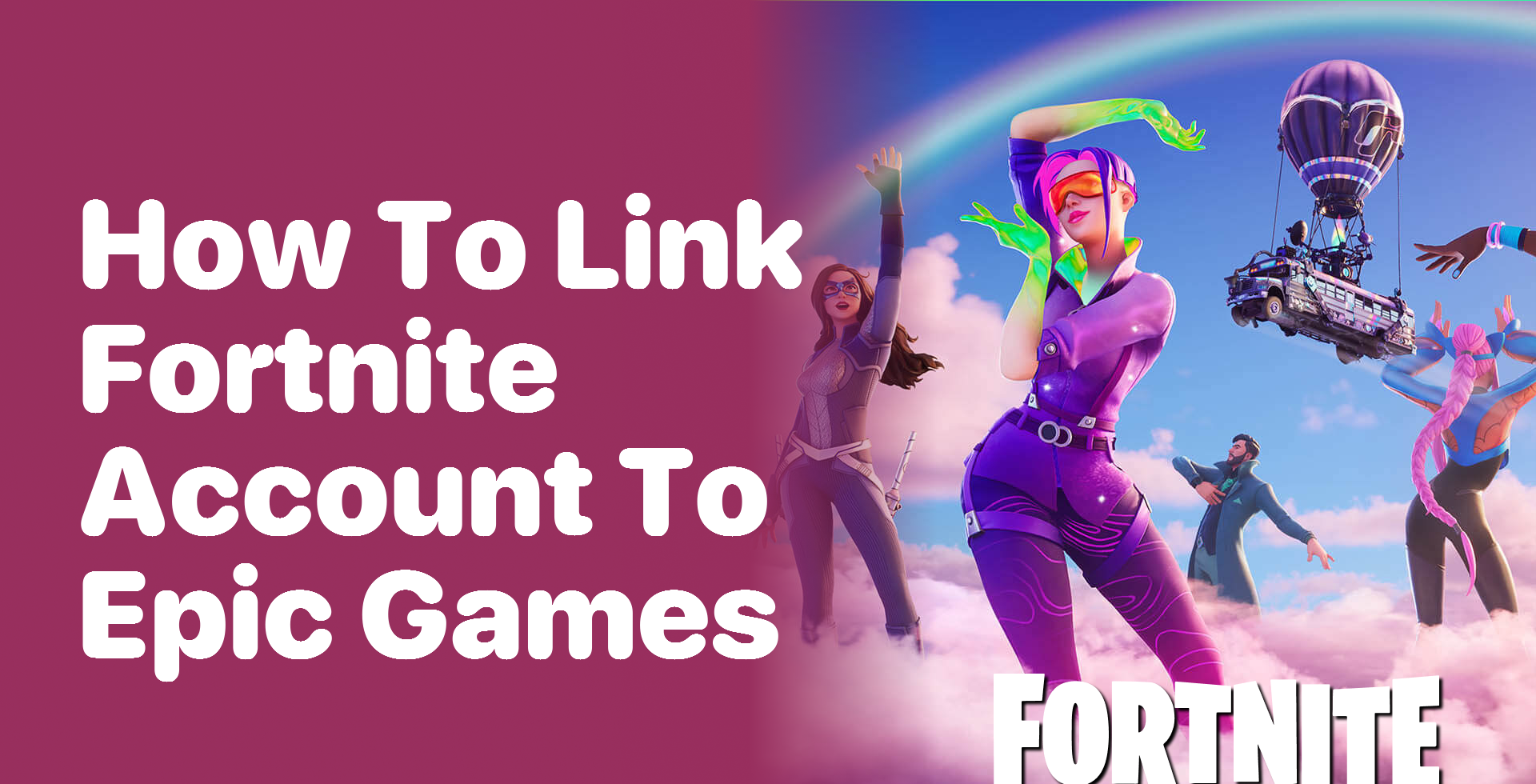
The integration of Fortnite accounts across Xbox, PlayStation, and Switch will ensure that players are able to enjoy smooth gaming regardless of the platform they use while allowing them to keep their progress and purchases. This guide explains how to link Fortnite accounts on these platforms in an easy-to-follow and step-by-step guide, thus providing a seamless gaming experience.
How to Link Fortnite Accounts on Xbox
- Create or Sign In to Your Epic Games Account: Log in to the Epic Games’ website or create a new account if you are a new user.
- Navigate to Account Settings: After you have logged in, proceed to your account settings by clicking on your username (which is found at the top right corner), and selecting “Account.”
- Connect to Xbox: Search account settings for the “Connections” tab and the “Accounts” section in it. Here you can link to your Xbox. Click the button with the Xbox logo that says “Connect” on it.
- Log In to Your Xbox Account: You will get forwarded to the Xbox login page. Enter your Xbox account details to link them with your Epic Games account.
How to Link Fortnite Accounts on PlayStation
- Access Your Epic Games Account: Go to the Epic Games site and log in, or register if you are a new user.
- Account Settings: Navigate to your account dashboard, and click on “Connections” and “Accounts” where you can find the “PlayStation” option.
- PlayStation Connection: Select “PlayStation Network” and then press “Connect“. Follow the on-screen instructions by entering your PlayStation Network username and password.
Related
Link Fortnite Accounts on Nintendo Switch
- Epic Games Account Login: Login to Epic Games’ website.
- Find Account Connections: Locate Account settings from the “Connections” tab in the top menu bar, and then select “Accounts” from the drop-down menu and it will lead you to your active accounts.
- Link to Nintendo Switch: click on “Connect.” near the Nintendo Switch option. You will have to log in with your credentials to your Nintendo account.
Important Tips
- Two-Factor Authentication (2FA): It’s highly advised to enable 2FA with your Epic Games account for an increased level of security.
- Verification Emails Not Received: In case you are not getting verification mail from Epic Games, check your spam or bulk email. Make sure that the email address on your Epic Games profile is valid and available.
- Error Messages During Linking: In case you face an error that cannot process your request, try clearing the browser cache or use an alternate web browser during the linking process. Sometimes, the tooltip add-ons or cookies might affect the linking process.
- Two-Factor Authentication Issues: Check your time settings on the device if you are having trouble with 2FA authentication.
- Platform-Specific Issues: If you face platform linking problems, visit the support page dedicated to the Xbox, PlayStation, or Nintendo console (as appropriate) for further troubleshooting steps or to verify that there are no active service outages involved with account linking.
Through these tips, it would become a piece of cake to link Fortnite accounts to Xbox/PlayStation/Nintendo Switch. Your progress would be saved and you would be able to access all the purchases on any console of your choice. Join all your accounts to play Fortnite smoothly across all of your devices.
Editors Recommendations
- 10 Best Action Games on PC in 2024
- 10 Best PS5 Games to Play
- Best Pokemon Games Of All Time
- Best Gaming TVs for PS5 and Xbox Series X in 2024
- Top 10 Armor Sets in Helldivers 2
FAQ
Q1: Would I be able to connect my Fortnite account to multiple consoles?
A: Indeed, you can link your Fortnite account to the Xbox, PlayStation, and Nintendo Switch consoles. Check the above article for a clear step-by-step guide to do so.
Q2: If I link my account to another console, will the game progress be saved?
A: As you link your accounts, your ranking, items, and skins will become synced across all these platforms. It means you can switch between consoles without losing any in-game progress and rewards.
Q3: Is there a way to unlink the account after it is connected?
A: Yes, it is possible to unlink an account from within the Epic Games app website. Go to the Epic Games website and go to settings > click on the “Connections” tab. There you will see the option to disconnect your accounts.
Q4: Do players who have linked their accounts via various platforms can play with their friends?
A: Absolutely! Joining together your Fortnite is a cross-platform game that makes it possible to enter the lobby with friends irrespective of what console they play along.
Q5: What can I do if I face problems while linking an account?
A: In case you have difficulty linking your account, check whether you’re following the guide step-by-step. Try to find any error messages that can hint at what caused the problem. If you still face those issues, clear the browser’s cache, use a different browser, or go to the help page of Epic Games to solve the case.

Pooja Yadav is a Technical Content Specialist with over 6 years of experience. She mostly writes about the tech guides for Tech Hub Digital. She also has an interest in Smartphones, Bluetooth Earbuds/speakers, Wearables and all things gaming.
In her spare time, she watches movies, series and enjoys spending time outdoors.

