
From Handheld to Big Screen: Connect Nintendo Switch to TV
The process of connecting your Nintendo Switch to a TV is not just about improving the quality of the gaming but also it makes your living room an imaginary movie theater. This guide is going to walk you through the process from end to begin to ensure the switch from hand-held to TV gaming is smooth and seamless. No matter if you’re a professional gamer or completely new to the Nintendo ecosystem, this detailed guide will help you from all the edges to achieve the best of your Nintendo Switch.
Preparing for the Connection
Make sure you have these things ready before we begin the process of connecting Nintendo Switch to your TV.
- The Nintendo Switch obviously is the main part of connecting Nintendo Switch to TV.
- Switch Dock- anchor of the console that enables the Switch to be connected to the TV.
- An HDMI cable– which is the means of conducting audio and video signals.
- Switch’s AC adapter– prevents your console from going out of power.
- TV with HDMI port– to broadcast your games on a big screen.
A Step-to-Step Guide to Linking Nintendo Switch to TV
- Initiating the Setup: To start, carefully open the back of the Nintendo Switch dock. This feature has the ports which are needed for the installation.
- Connecting the Cables: Connect the HDMI cable to the dock port HDMI OUT. Then, plug the USB-C end of the power adapter into the port labeled “AC ADAPTER,” while checking that it is securely seated correctly.
- Linking the Dock to the TV: On the opposite end of the HDMI cable connect it to the TV in an HDMI port that is available. Link the power adapter to an available power source to ensure a steady stream of power to the dock and, subsequently, the Switch console.
- Docking the Console: Now connect the docking cables and firmly close the back cover. The console’s screen turning off signifies that the video output is now redirected to your TV.
- Selecting the Correct TV Input: To get started, power on your TV, and switch to the HDMI input channel from where the Switch is plugged into.
- Finalizing the Setup: You will see the console boot-up on your TV, and you know that the setup was successful. You can now separate the Joy-Con controllers to play wired or wirelessly. You can use any Nintendo Switch controller that is compatible to continue your gaming.
Troubleshooting Common Issues
The installation process may be as straightforward as it is, but still, an error may interfere with the process. Let’s see how to tackle those errors occurring while we connect the Nintendo Switch to TV.
- No Signal on the TV: Make sure all the cables are securely connected and the Switch is properly placed in the slot. Make sure that the TV is set to the proper HDMI input.
- Unstable or Flickering Image: Perhaps try a new HDMI cable or HDMI port on your TV to avoid these issues. If the problem keeps going on, check out the dock and console and see if there is any damage to them.
- Dock Not Working: Do a power cycle by separating the dock from power for several minutes and then plugging it back in. If the process is still a failure, the dock may have to be serviced or replaced.
Maximizing Your Gaming Experience
If you want to bring your Nintendo Switch gaming experience to the next level, don’t forget to check out further add-ons like the Pro Controller. This well-designed feature has pro-grade controls which set the platform for more fulfilling gaming sessions. In addition to having a great filmmaking and light setup, you can enhance the audio experience of your games through the purchase of a high-quality sound or home theater system that will make the atmosphere in the game world more intricate and exciting.
Establishing the connection between your TV and your Nintendo Switch is a simple process that really intensifies your gaming. Through this guide, you can guarantee a beautiful journey into big-screen gaming possibility, ready to take the stage and exhibit everything that Nintendo Switch can bring to the table. Whether you like to have peaceful and racy adventures, play single-player or compete with friends or family, or simply defeat enemies, the Switch offers everything in one place thus having a versatile gaming experience for everyone to enjoy.
Editors Recommendations
- How to Connect Your AirPods to Xbox Series X
- How to link Fortnite Accounts on Xbox, PlayStation, and Switch
- How to get Fortnite on your Android Phone or Tablet
- How to recall an email in Outlook on Windows and Mac
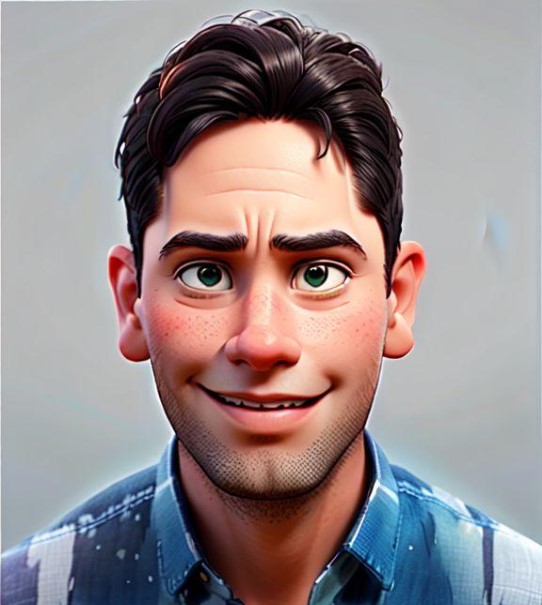
Akilesh Kj is a Technical Content Specialist with a solid 2 years of experience in the field. He primarily crafts informative and engaging tech guides for Tech Hub Digital, with a keen focus on gaming, smartphones, and gaming consoles. Outside of his professional pursuits, Akilesh is an avid stock market analyst, and a sports enthusiast, with a particular love for football and cricket, enjoying both watching the games and a cricketer who has played division matches for his school and college.

