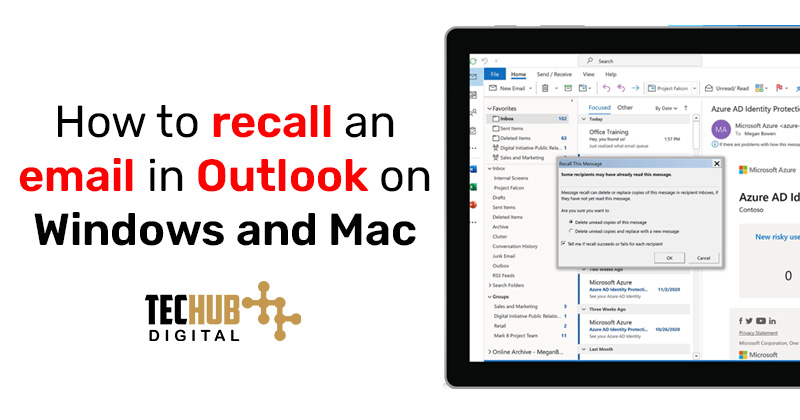
How to Successfully Recall an Email in Outlook: Preventing Email Blunders Before It’s Too Late
Microsoft Outlook allows users to recall an email in Outlook, depending on some conditions. This function serves particularly well in the business environment where an email with some flaws can hurt your reputation. The procedure to recall an email in Outlook itself is quite straightforward but might be difficult to use for the first time. Hence, we have provided a comprehensive guide to take you through the processes, so you can recall your emails successfully in Outlook.
Understanding the basics of email recall
Not all emails can be recalled as the email sent has to meet several conditions in order to be recalled. So, this unique feature to recall an email in Outlook works only with Outlook desktop applications and doesn’t exist in the online version. The sender and the recipient are supposed to have Microsoft 365 or Microsoft Exchange accounts in the same organization. Emails addressed to external recipients, individuals outside of the sender’s workplace, cannot be taken back. Becoming aware of these restrictions is an essential precursor before recalling the email.
Read also:
- How to set up an Auto-Reply message in Outlook?
- How to block a domain in outlook?
- How to add signature in Outlook?
The step-by-step procedure to retrieve an email in Outlook
Step 1: Accessing sent items
Selecting the “Sent Items” folder in Outlook will be the first step for recalling an email. This folder contains the entire collection of emails that have been sent from your account.
Step 2: Open the Email to recall
Now in ‘Sent Items‘, we next need to select the individual email we wish to undo sending. Double-clicking on the email will open it in a new window, and facilitate access to recall options.
Step 3: Kickstarting the recall process.
An open email provides the option to select the tab ‘Message’ that unveils various options related to email. Now you can find the ‘Actions’ buttons that will show a drop-down menu when you hover over it with your cursor. In this menu, the option of ‘Recall This Message’ is provided. The recall option is being invoked by clicking on it.

Step 4: Recall option settings
Upon selecting to recall the message, a dialog box appears, offering two options: “Delete any unread copies of this message” or “Delete any unread copies and replace them with a new message.” Besides that, there is an option of receiving a notification indicating whether the recall was successful or not. The decision taken here thus basically lays the way to the further steps in an actual process of recall.
Step 5: Recalling the email
When you select the option of sending a new mail in case the necessity arises, Outlook will automatically open a mail window featuring a compose layout that will help you edit your letter. Doing so entitles you to personally verify the entire email, correct any mistakes, and make alterations before resending it to the destined recipient.
Things to Remember When Recalling an Email
Recalling an email does not already mean that the receiver will not be able to notice the initial message. The success of recall is affected by whether the email has already been opened by the recipient. The recall option will not remove the original email from the recipient’s inbox if it has been opened and only can recall unread messages. Therefore, you need to act as soon as possible if you decide to recall the email.
Implementing an Email Delay
Application of the email delay in Outlook is a strategic move to allow oneself time to re-check the email one more time or delete it before it gets sent to the recipient. It is a feature that can be very useful in cases when you want to avoid any mistakes before sending the mail.
Limitations
Retracting emails in Outlook has several drawbacks as well. The feature is dependent on the email configurations of both the sender and the receiver. For instance, if the recipient is using a different email client or if the email has been moved from the inbox, the recall option might not be successful. Recalling a sent email might not seem professional when the receiver who might be your boss is aware that the email you have sent to him has been recalled.
Conclusion
The capability to retrieve an email in Outlook gives users an opportunity to edit and correct mistakes, thus preventing bad communications. On the other hand, it is limited by specifications and circumstances that users have to be aware of. With the help of the guide provided above, users can control their email communications at their own pace and at the same time, avoid the negative effects linked to sending the wrong or untimely emails.

Pooja Yadav is a Technical Content Specialist with over 6 years of experience. She mostly writes about the tech guides for Tech Hub Digital. She also has an interest in Smartphones, Bluetooth Earbuds/speakers, Wearables and all things gaming.
In her spare time, she watches movies, series and enjoys spending time outdoors.

