
With AirPods connected to your Xbox Series X, the new gaming experience might be much better with the help of wireless high-quality audio. Surprisingly, the Xbox Series X does not boast Bluetooth audio compatibility that is inbuilt, however, there are several alternative methods to accomplish that connection. Here is a guide that gives you a detailed procedure for every method.
Understanding the Basics
Prior to going into the connectivity methods, let’s see why is Xbox Series X’s Bluetooth connection is incompatible. The console uses Microsoft’s proprietary Xbox Wireless protocol, and no Bluetooth audio protocol can be directly supported. Yet, through adopting a suitable method you can still count the advantage of AirPods wireless connectivity.
Connect AirPods To Xbox With Your TV or Monitor
- Check Bluetooth Compatibility: Make sure that your TV or monitor is Bluetooth audio compatible. This method only works if the Bluetooth option is provided on your device.
- Enable Bluetooth: Find the sound or audio settings on your TV or monitor to turn on Bluetooth.
- Pair Your AirPods: Place the AirPods case next to your device. Press the pairing button till the indicator light blinks white.
- Select AirPods for Connection: Look for your AirPods on the device list either on your TV or monitor and then click on “connect” to make a connection.
Connect AirPods To Xbox via the Xbox app
- Enable Remote Play on Xbox: Go to Settings > Devices & connections > Remote features on your Xbox to turn on remote play.
- Pair AirPods with Your Smartphone: Make sure that your AirPods are connected to your mobile device.
- Install the Xbox App: Install and sign into the Xbox app with the same account as on your Xbox.
- Initiate Remote Play: Tap the remote play icon in the phone app to start streaming your Xbox gameplay, with audio through AirPods.
Connect AirPods To Xbox Using a Controller Adapter
- Buy a Bluetooth Adapter: Get a Skull & Co Audio Box or any other quality Bluetooth controller adapter for your Xbox.
- Attach the Adapter: Connect the adapter to the 3.5mm audio jack on your controller.
- Connect Your AirPods: Pair your AirPods with the adapter via Bluetooth, taking instructions into account.
Enhancing Your Experience
Optimize Sound Settings
For the best music experience, try tuning the sound settings either on your Xbox or TV. Match the acoustic capabilities of your AirPods by optimizing the audio output settings for undoubtedly clearer sound quality.
AirPods For Xbox Game Chat
If you intend to use your AirPods for game chat, we recommend to use the Xbox mobile app connection method. Having the advantage of this setup, you just enable the microphone for voice chat. However, remember, that you will not be able to stream game audio and chat at the same time.
Maintain Connection Stability
Keep your mobile phone charged while using the Xbox remote play feature. This ensures the streaming audio connection remains constant and is reliable.
Troubleshooting Common Issues
- Check for Interference: Make sure that there is no notable wireless interference among your AirPods, Xbox, and the source of your instruction.
- Restart Devices: At times, you might need to restart the Xbox, TV/monitor, or mobile device to fix a connection error.
- Update Firmware: It is very important that you have the latest version of firmware of your AirPods and any adapters for the most efficient functioning.
Synchronizing AirPods with a Bluetooth-free Xbox Series X would be among one of the most difficult tasks due to the absence of the system’s Bluetooth support. But through the use of your TV or monitors; and the adoption of the Xbox app for the remote play or controller adapter, you can experience flawless wireless audio functionality during your gaming. These channels possess their respective benefits. You have to pick up the one that seems most suitable for your setup. With this guide, you can easily match your AirPods to your Xbox Series X, and enjoy your gaming with robust quality of audio!
Editors Recommendations
- Best Gaming TVs for PS5 and Xbox Series X
- Xbox Series X vs PS5: Which should you buy?
- How to link Fortnite Accounts on Xbox, PlayStation, and Switch
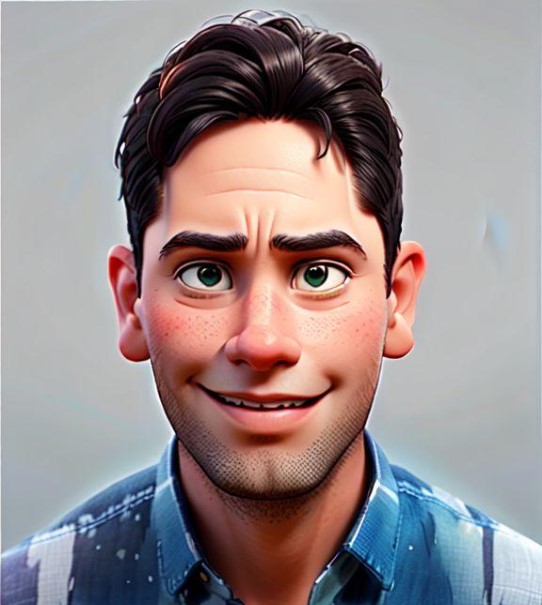
Akilesh Kj is a Technical Content Specialist with a solid 2 years of experience in the field. He primarily crafts informative and engaging tech guides for Tech Hub Digital, with a keen focus on gaming, smartphones, and gaming consoles. Outside of his professional pursuits, Akilesh is an avid stock market analyst, and a sports enthusiast, with a particular love for football and cricket, enjoying both watching the games and a cricketer who has played division matches for his school and college.

