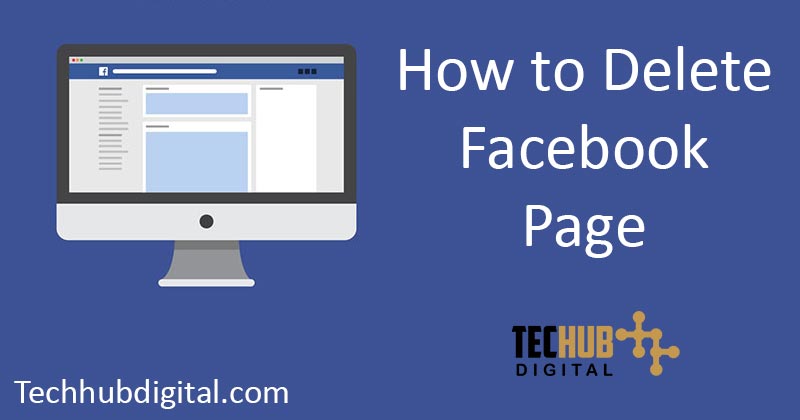
Whether old or young, business or non-business organizations, all use Facebook. However, many times businesses look forward to deleting their Facebook page. If they are removing it, then they must permanently delete the Facebook page. But, the question before them arises, how to delete Facebook page? They can delete it both from the computer and mobile applications.
The following steps provide them with a solution to how to delete Facebook page:
How to delete facebook page on Computer Browser:
- Open the Facebook page on your browser by clicking on https://facebook.com/ if you are logged in. If you are not logged in then first enter your e-mail id and password to log in.
- Now click on the “Menu” icon in the upper right-hand corner of the page. A drop-down menu appears.
- Now, click on the Manage Pages option in the middle of the menu. If you can see the name of the page on the top then click on it.
- Click on the name of the page you want to delete.
- The window of your page appears. Now, click on the settings tab on the menu bar of your page.
- This will take you to your page’s settings.
- Click on the “General” option at the top of the settings bar. Then click on the ”Remove page” option. It is present on the bottom of the page.
- It gives you an additional option. After that, tap on the ‘permanently delete [page name] icon’.
- Now, the Facebook browser will ask for your consideration to delete Facebook page. You should click on the delete page option to promptly delete your Facebook page.
- After a while, click on ok and your Facebook page will be deleted rapidly.
How to delete facebook page on Mobile Phones
You can use the following steps to delete the Facebook page.
- After opening the Facebook app, click on the Facebook icon on your screen. If you are not logged in then enter your email id or phone and password to get logged. However, if you are logged in, it will promptly open the news feed of your page.
- Click on ☰ the icon on the bottom right corner of your iPhone screen or the top right corner of the android screen.
- Now, click on “My pages” or “Pages” option of your iPhone and android screen respectively.
- Select the name of the page which you want to delete. This opens up your page.
- Tap ⋯ icon on your screen to open a drop-down menu. Tap on the “edit page” icon on your skin.
- Now, click on Settings in the menu bar. This opens the settings of your page.
- Click on the “General” option at the top of the settings menu.
- Then, press the icon labeled- “Remove page”.
- Press “permanently delete” option.
- It will then ask for your confirmation to delete the page.
- Tap on the “Delete ” page option and then press OK.
Following these steps, you can delete Facebook page.
Read Also: How to Recover Facebook Password

Tech Hub Digital, a one-stop destination for complete technology-related information.

