Ever encountered website loading issues or inconsistent browsing speeds? One culprit could be a cluttered DNS cache. Fortunately, Chrome offers a built-in tool to clear it and potentially improve your browsing experience. This guide will walk you through the steps on how to access and clear your DNS cache using the chrome://net-internals/#dns page.
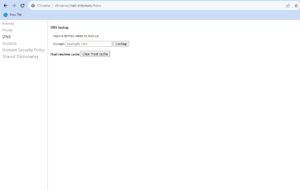
What is DNS and why clear the cache?
The Domain Name System (DNS) acts like a phonebook for the internet, translating human-friendly website names into numerical IP addresses that computers understand. Browsers like Chrome cache frequently accessed DNS entries for faster loading times. However, this cache can become outdated or corrupted, leading to various browsing issues. Clearing the DNS cache allows Chrome to fetch the latest information, potentially resolving issues and improving browsing performance.
Clearing Your DNS Cache in Chrome:
- Open Chrome: Launch the Google Chrome browser on your device.
- Navigate to the Net Internals page: In the address bar, type chrome://net-internals/#dns and press Enter.
- Locate the DNS section: You’ll see various sections on the page. Look for the section titled DNS.
- Clear the DNS Cache: Click the button Clear host cache. This will flush all existing entries from Chrome’s DNS cache.
- Restart Chrome: Close and relaunch Chrome for the changes to take effect.
Benefits of Clearing the DNS Cache:
- Improved browsing speed: By clearing outdated entries, websites can load faster.
- Resolution of website loading issues: Clearing the cache can help resolve issues like website not found errors.
- Enhanced troubleshooting: When facing browsing problems, clearing the DNS cache can be a helpful diagnostic step.
Additional notes:
- Clearing the DNS cache will not affect your browsing history, bookmarks, or passwords.
- You may need to clear the DNS cache again if you encounter similar browsing issues in the future.
- Clearing the DNS cache is just one troubleshooting step. If you experience persistent browsing issues, consider checking your internet connection or contacting your internet service provider.
Following these steps, you can easily clear your DNS cache in Chrome using the chrome://net-internals/#dns page. This simple procedure can potentially boost your browsing speed and resolve any website loading problems you might be experiencing.

Tech Hub Digital, a one-stop destination for complete technology-related information.

