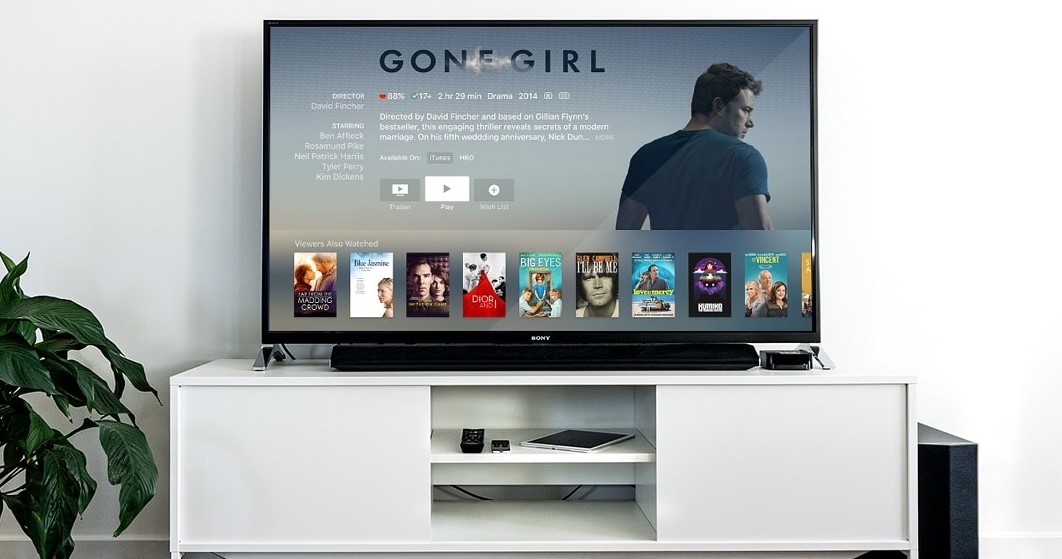
In the era of smart homes, integrating voice assistants like Amazon Alexa with our entertainment devices has become a seamless way to enhance convenience and control. Connecting Alexa to your TV opens up a world of possibilities, allowing you to operate your television with simple voice commands. Whether you want to change channels, adjust volume, or launch your favorite streaming app, Alexa can make it happen. Here’s a step-by-step guide on how to connect Alexa to your TV for smart voice control.
7 Easy Steps to Connect Alexa to Your TV
Step 1: Ensure Compatibility
Before diving into the setup process, it’s essential to verify that your TV is compatible with Alexa. Most modern smart TVs are compatible, but it’s always a good idea to check the manufacturer’s specifications or consult the user manual to confirm compatibility with Amazon Alexa.
Step 2: Set Up Your Amazon Echo Device
To begin, ensure that you have an Amazon Echo device set up and connected to your Wi-Fi network. This serves as the central hub for your Alexa commands. If you haven’t already set up your Echo device, follow the instructions provided by Amazon to complete the setup process.
Step 3: Enable TV Control Skills
Once your Echo device is set up, you’ll need to enable the appropriate TV control skills in the Alexa app. Open the Alexa app on your smartphone or tablet, navigate to the Skills & Games section, and search for the skills specific to your TV brand. For example, if you have a Samsung TV, search for “Samsung TV” skills.

Step 4: Link Your TV to Alexa
After enabling the TV control skills, you’ll need to link your TV to your Alexa account. Follow the on-screen prompts in the Alexa app to link your TV. This usually involves logging in to your TV manufacturer’s account and granting permission for Alexa to control your TV.
Step 5: Discover Devices
Once your TV is linked to Alexa, you’ll need to discover the device. In the Alexa app, navigate to the Devices tab and select “Add Device.” Alexa will automatically search for compatible devices on your network, including your TV. Once your TV is discovered, select it to complete the setup process.
Step 6: Test Voice Commands
With your TV successfully connected to Alexa, it’s time to test out some voice commands. Simply say “Alexa” followed by your command, such as “Alexa, turn on the TV” or “Alexa, switch to HDMI 1.” Alexa should respond accordingly, performing the requested action on your TV.
Step 7: Enjoy Smart Voice Control
Congratulations! You’ve successfully connected Alexa to your TV for smart voice control. From now on, you can enjoy the convenience of controlling your TV with simple voice commands, making your entertainment experience more effortless and enjoyable.
By following these steps, you can seamlessly integrate Alexa into your TV setup, bringing the power of voice control to your entertainment center. Whether you’re binge-watching your favorite shows or hosting a movie night with friends, Alexa makes it easier than ever to manage your TV experience with just the sound of your voice.

Pooja Yadav is a Technical Content Specialist with over 6 years of experience. She mostly writes about the tech guides for Tech Hub Digital. She also has an interest in Smartphones, Bluetooth Earbuds/speakers, Wearables and all things gaming.
In her spare time, she watches movies, series and enjoys spending time outdoors.

