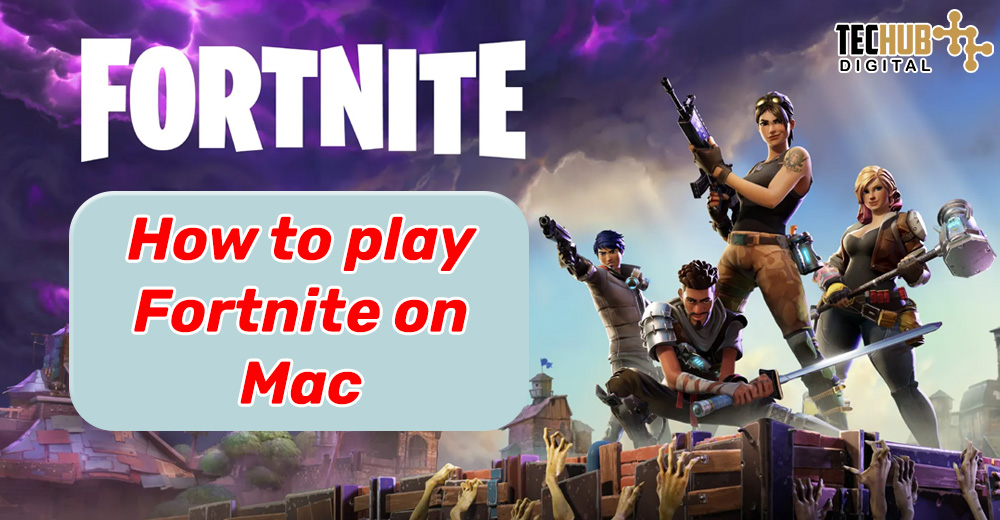
Fortnite on Mac: A Comprehensive Guide to Overcoming App Store Restrictions
Playing Fortnite on the latest MacOS version has become more difficult as Apple has been litigating with Epic Games over mobile store policies and paying commissions. This conflict has prompted Fortnite to be discarded from the App Store. MacBook users will have problems installing Fortnite. However, the good news is that there are alternative means for Mac users to play this video game; e.g., through cloud gaming and direct downloads. In this article, We will let you know all the possible ways to install Fortnite on Mac or you can say play Fortnite on Mac and get involved in the action again.
1. Xbox Cloud Gaming Method
Link Your Epic Games and Xbox Accounts:
- Go to the official Epic Games site and log into your account.
- Click on account settings and access it.
- Tap on “Apps and Accounts”; then on “Accounts”, and click Xbox in the options provided there.
- Press “Connect” to connect your accounts, with the backup of your data across the platforms is warranted.
Access Xbox Cloud Gaming:
- Go to xbox.com/play and open it in a web browser (Chrome or Edge are highly advised)
- use your Xbox account to sign in.
- Navigate to Fortnite in the game list or type in the game’s name in the search box.
Start Playing:
- Click the “Play” button. If you are getting a “Browser Not Supported” message, try using a different browser that is in the process of being developed.
- Do not forget to connect a controller to your Mac, as the input via keyboard and mouse will not be supported for Fortnite on Mac.
2. Amazon Luna Method
Sign In to Amazon Luna:
- Enter luna.amazon.com with your credentials and Amazon account.
- You could also search for Fortnite on the homepage if it is not there in the recommended games section.
Initiate Game Play:
- Tap on the “Play now with Prime” icon to begin the game. Non-Prime members may be persuaded to join Luna+ and be offered a 7-day free or 30-day free trial.
- Connect your Epic Games account and save your game progress.
Enjoy Fortnite:
- Click on “Play now”, otherwise just launch Fortnite.
- This method allows you to connect both a controller and a keyboard/mouse to play Fortnite on Mac.
3. Nvidia GeForce Now Method
Select a GeForce Now Membership:
- Visit the Nvidia.com site, go to the GeForce Now membership page, and select the monthly membership option that fits your budget.
- Select the subscription plan that will best meet your needs and then complete the sign-up procedure.
Link to Epic Games Account:
- Go to play.geforcenow.com and make sure you’re already logged in with your Nvidia account.
- Link up your Epic Games account by following the on-screen prompts.
Launch Fortnite:
- Look for Fortnite on the GeForce Now site and click the “Play” button.
- The game screen will be loaded and you can enjoy Fortnite on Mac.
4. Epic Games Method
Download and Install Fortnite:
- Open the Epic Games website, and enter Fortnite in the search box.
- Download the Epic Games Launcher and just download Fortnite.
Launch the Game:
- Open the Epic Games Launcher, navigate to the library, select Fortnite, and then press “Install”.
- Once Installed you can launch the game through the Epic Games launch and enjoy Fortnite on Mac.
Tips and Essential Considerations
- Check Your Internet Connection: Cloud gaming services operate online and rely totally on internet stability and speed. Before drilling into this technique, check your internet speed – it should allow streaming Fortnite on Mac without lags or interruptions.
- Controller Compatibility: A compatible controller is needed if you are using Xbox Cloud Gaming because keyboard and mouse gameplay is not supported. Make sure your game controller is properly connected to your Mac computer.
- Browser Compatibility: Cloud-enabled games like Microsoft Xbox and Amazon Luna can be played only after a compatible web browser is used. While Chrome and Edge are usually suggested for the best result, if you encounter difficulties, you can try another browser.
Considering the dispute that arose lately between Apple and Epic Games, Mac users actually have some options to play Fortnite. Cloud gaming services such as Xbox Cloud Gaming, Amazon Luna, and Nvidia GeForce Now are the most straightforward methods to play Fortnite on Mac. Select the technique that works with your configuration and taste to enjoy Fortnite on your Mac.
Editors Recommendations
- How to Connect Your AirPods to Xbox Series X
- How to link Fortnite Accounts on Xbox, PlayStation, and Switch
- How to get Fortnite on your Android Phone or Tablet
- How to recall an email in Outlook on Windows and Mac
- How to connect your Nintendo Switch to a TV

Pooja Yadav is a Technical Content Specialist with over 6 years of experience. She mostly writes about the tech guides for Tech Hub Digital. She also has an interest in Smartphones, Bluetooth Earbuds/speakers, Wearables and all things gaming.
In her spare time, she watches movies, series and enjoys spending time outdoors.

