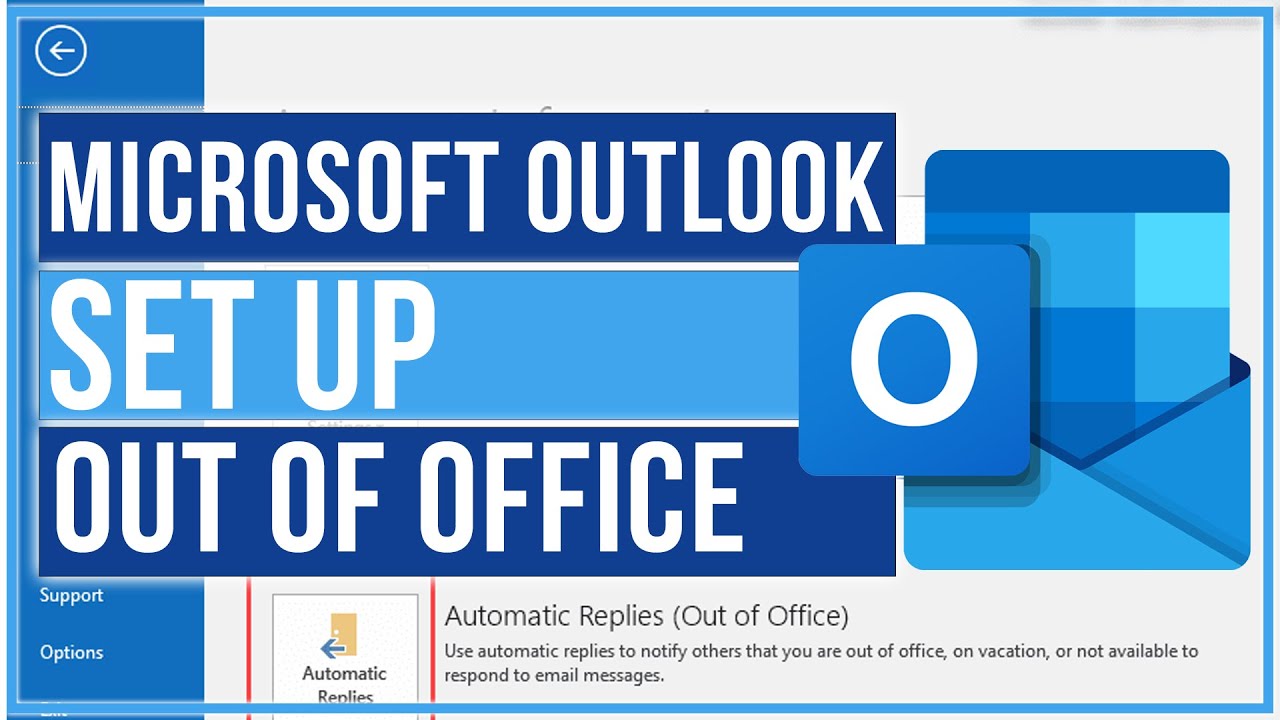
In this fast-paced environment, it is very crucial that businesses and professionals check their emails regularly and reply promptly to ensure seamless communication within their network and to new opportunities. Imagine you run a photo studio, are out on vacation, and receive an email about an inquiry for your services. You won’t be able to see the message as you are out of your office and you may lose your client to the competition. That is where Microsoft’s automatic replies feature steps in.
In this article let’s discuss how to set up “out-of-office” replies in Outlook and some best practices to make automatic replies sound more professional.
How to set up an out-of-office reply in the Outlook PC app:
Step 1: Open the Outlook app on your PC and click on settings in the top right corner.
Step 2: Click on the Automatic replies option from the Accounts menu.
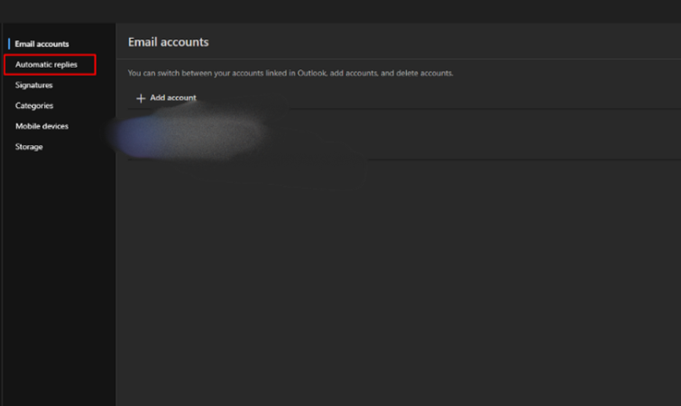
Step 3: A pop-up window opens and at the top select the option “Automatic replies on” and type the automated message.
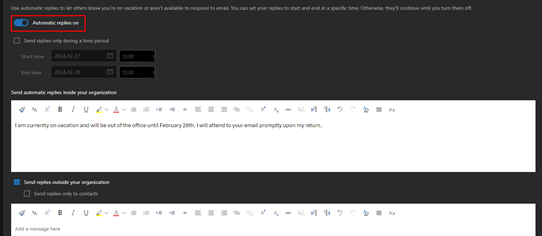
Step-4: If you desire to send the automated message during a specific time interval select the “send replies only during this period” option.
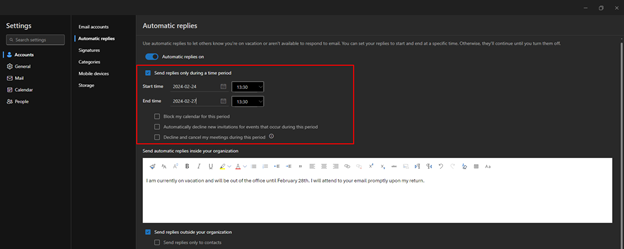
How to set up out-of-office reply in Outlook on the web:
Step 1: Click on the link below and log into Outlook with your account details https://www.microsoft.com/en/microsoft-365/outlook/web-email-login-for-outlook
Step 2: Click on settings in the top right corner.
Step 3: Click on the Automatic replies option from the Layout menu.
Step 4: A pop-up window opens and at the top select the option “Automatic replies on” and type the automated message. If you desire to send the automated message during a specific time interval select the “send replies only during this period” option.
Tips to write a professional auto-reply email:
Be Apologetic: When you are sending an auto-reply email make sure you always sound very polite and apologetic. The tone of your auto-reply email should always be professional.
Provide an Alternative: Include contact details of a work colleague or an assistant to make sure that you don’t miss important messages.
Be Precise: Make sure that your auto-reply email is straight to the point and provides information that is only required. For example, The recipient will not be interested in why you are absent and will be interested in when you will be back available.
Be Generic: Make sure that the email is generic and doesn’t include details that might not be understood by everyone.
Example of an out-of-office message:
Greetings,
I appreciate your message. As of now, I am away on business obligations and will be unavailable until <>. During this period, my access to email will be limited, and responses will be delayed.
Should you require immediate assistance, please reach out to <colleague’s name, role> via <email/phone>.
Warm regards,
<Your name, designation, company name>
Read also:
- How to recall an email in Outlook on Windows and Mac
- How to block a domain in outlook?
- How to add signature in Outlook?

Pooja Yadav is a Technical Content Specialist with over 6 years of experience. She mostly writes about the tech guides for Tech Hub Digital. She also has an interest in Smartphones, Bluetooth Earbuds/speakers, Wearables and all things gaming.
In her spare time, she watches movies, series and enjoys spending time outdoors.

