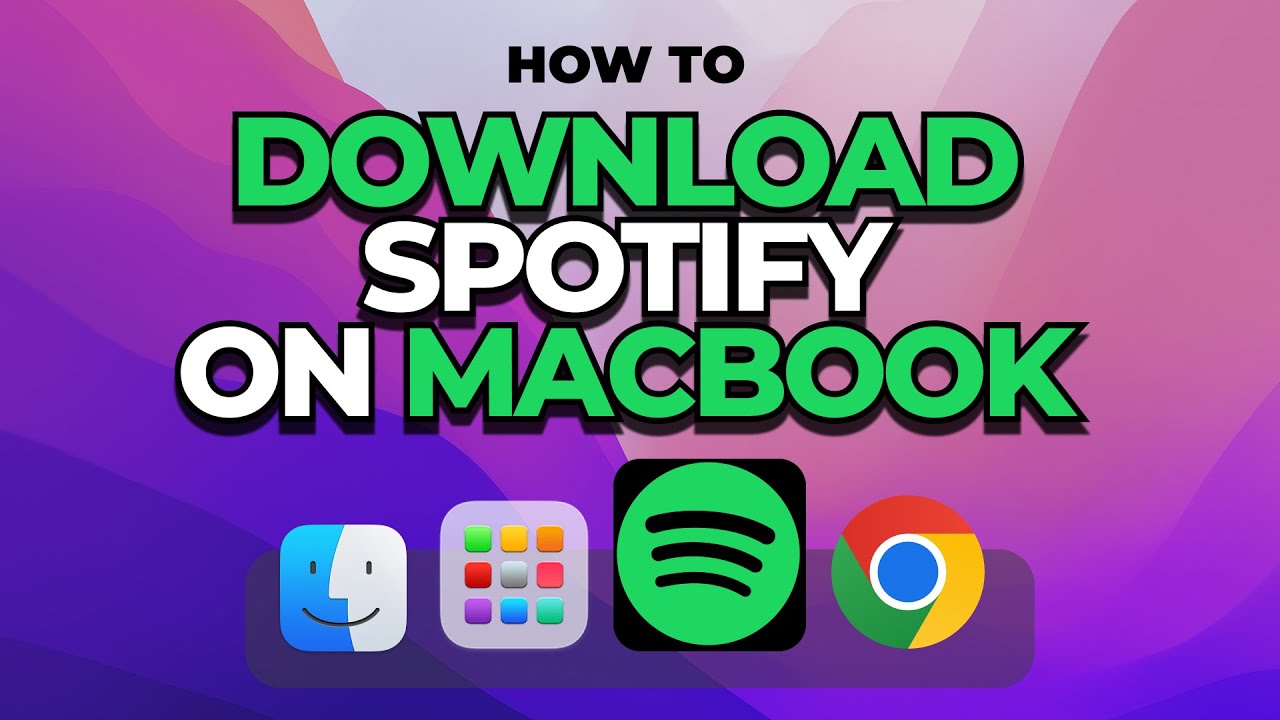
Introduction
The most popular music streaming service in the world comes with the world’s biggest collection of music right to your mobile and now to your desktop. You can work, hang out, or party with the help of Spotify to fuel up your current mood. Spotify for Mac will be the door for you to the limitless world of music. Below, we would like to give you an explanation of how to download & install Spotify on Mac and some recommendations for making the time with it even more comfortable.
Step-by-Step guide to Download Spotify on Mac
Step 1: Visit the Spotify Website
First, open the Spotify download page in your web browser. Since this software is not available in the Mac App Store, you have to download the app from the official Spotify website.
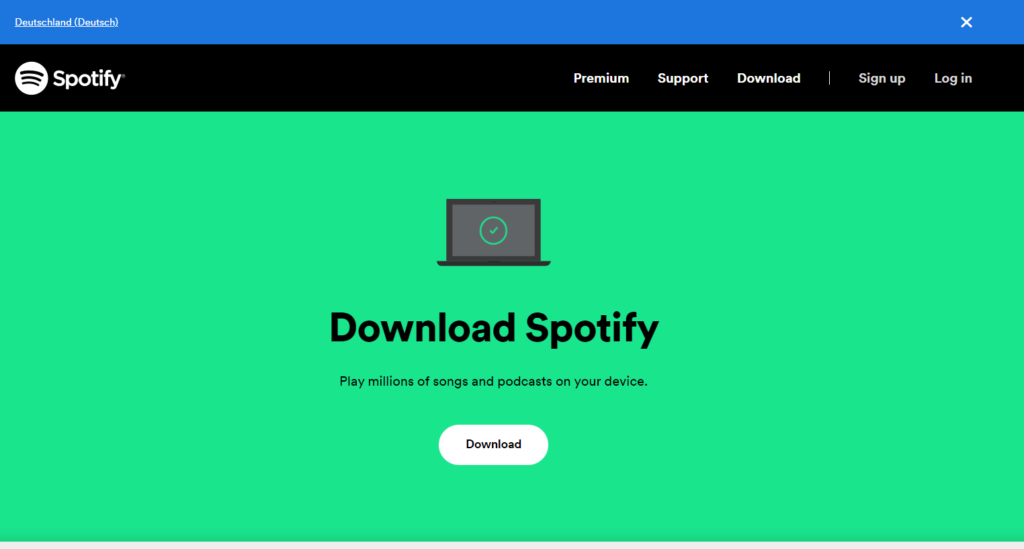
Step 2: Download the Installer
Click the Download button on the Spotify website. This will download an installer file (a ZIP file) of Spotify to your Downloads folder.
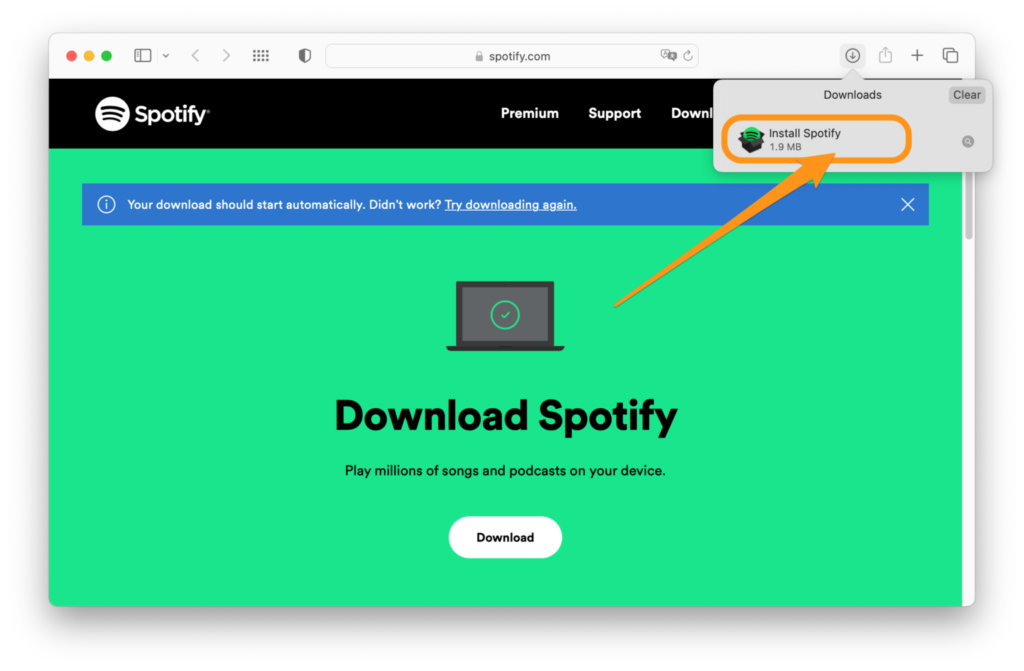
Step 3: Install Spotify
Open the Downloads folder and locate the downloaded ZIP file. To extract the installer, double-click the file “Install Spotify.” Follow on-screen prompts with instructions on how to do the installation. In case a warning appears that the app is downloaded from the internet, click on “Open”.
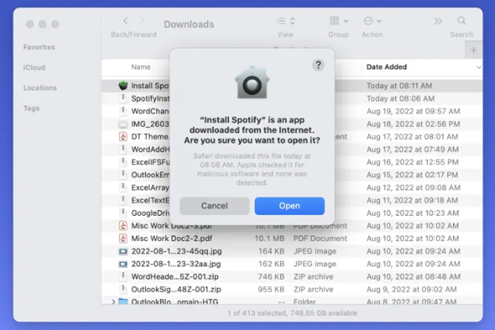
Step 4: Launch Spotify and Log In
Once the application is installed, Spotify should open up by itself; in case it doesn’t open, then open the application manually and just log in or create an account.

Accessing Spotify Web Player on Your Mac
Alternatively, in case if you are not willing to install more software in the system or they want quick access to Spotify, they can use the Spotify Web Player. The following are the steps that one needs to follow while accessing the Spotify Web Player:
Step 1: Open Your Browser
Launch your preferred web browser and go to Spotify’s Web Player.
Step 2: Log In or Sign Up
Click “Log in” at the right-hand top corner of the page. Enter your Spotify credentials or select “Sign up” if you haven’t done so before.
Step 3: Enjoy Spotify
Signed on the site, you could listen to your favorite music, scroll through their playlists, and explore the vast music library Spotify has to offer.
Tips for Using Spotify on Your Mac Creating the Perfect Environment
Download for offline listening: If you have a Spotify Premium account, do yourself a favor by downloading your best playlists and podcasts for offline listening at any time. It works so perfectly for such times when you are unable to connect to the internet.
Custom Playlists: Make playlists for any mood or activity from your tracks. The service also offers the feature to create a playlist called “Liked Songs,” which in itself collects every track liked by the user and is available for download, in case the user is going offline.
Find New Music: Use Spotify playlists like “Discover Weekly” and “Daily Mix” to find new music that has been compiled just for you. The more you listen, the better the recommendations become.
Achieving the Best Sound Quality
Equalizer: The Mac version of Spotify comes with an equalizer, which is built-in and helps in fine-tuning the output sound to one’s preference. Access this through “Playback” in the settings of Spotify.
High-Quality Streaming: Paid premium users can enjoy quality streaming. You can even get into the settings provided by Spotify and for streaming and downloads, choose the very best quality so that you will accord the finest possible sound.
External Speakers and Devices: Connect your Spotify to external speakers or devices for a blasting experience. Spotify also supports connecting to a wide range of devices, from smart speakers to TVs.
Conclusion
Spotify on Mac is the easiest for music lovers since it gives the whole world of music right on your computer. Following the instructions above, you will be easily able to get Spotify downloaded and installed on your Mac. Use our tips to enhance your listening experience and discover new music that resonates with you. Happy listening!

Tech Hub Digital, a one-stop destination for complete technology-related information.

