
From Past to Future: Transferring Data from PS4 to PS5 Made Easy
Switching from PlayStation 4 to PlayStation 5 is far more than a move from one console to the other. With backward compatibility, it is quite literally a leap through your personal gaming history, bringing along both cherished memories of the past. Transferring every hard-fought victory, every awe moment at breathtaking landscapes, moving forward every connection made with the characters and fellow gamers. It is an emotional reminder of all the countless hours that have been put into different worlds, overcoming all kinds of difficulties, and carrying some of the most close-to-heart stories to the future of gaming consoles with PlayStation 5. Let’s discuss how to make sure that the transition of data from your PS4 to PS5 is smooth and successful.
Before You Begin
- Update Both Consoles: Ensure that your PS4 and PS5 system software has been updated to the latest versions. It resolves half the compatibility and transfer issues, which is tedious.
- Network connection: Both consoles must be connected to the same Wi-Fi network. A wired connection with Ethernet cables is recommended to speed up file transfer.
- Power Source: Ensure that both consoles are connected to an independent power source in order not to experience any interruption during the transfer process.
Transferring Data From PS4 To PS5
1. Direct Transfer via Wi-Fi or Ethernet
- Initiate on PS5: Go to Settings > System > System Software > Data Transfer > Continue on your PS5.

- Prepare PS4: Ensure your PS4 is turned on and signed in to the same PlayStation Network account.
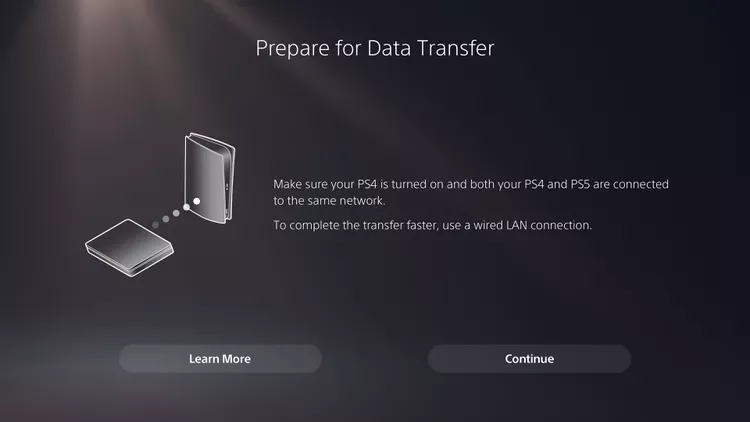
- Select PS4: Your PS5 will look for and, in the process, requires you to select your PS4 unit. If it does not find the unit by itself, well and good; otherwise, check the network connection or restart the PS4.
- Choose Data: Select the specific games, save data, and the user profiles you want to transfer.
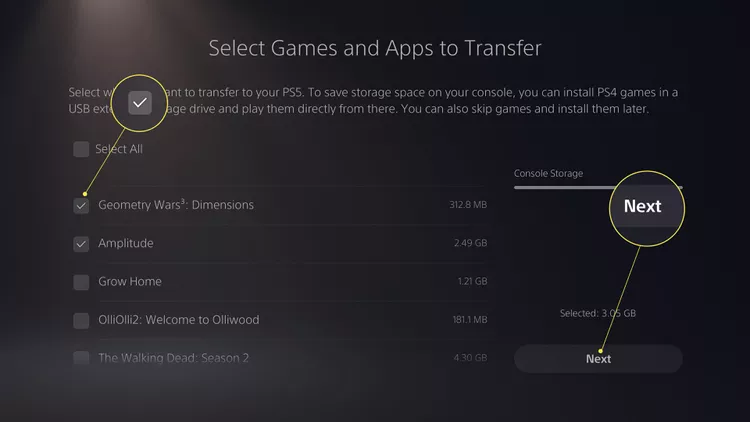
- Transfer: Start the transfer and wait. The duration will depend on the amount of data being transferred.
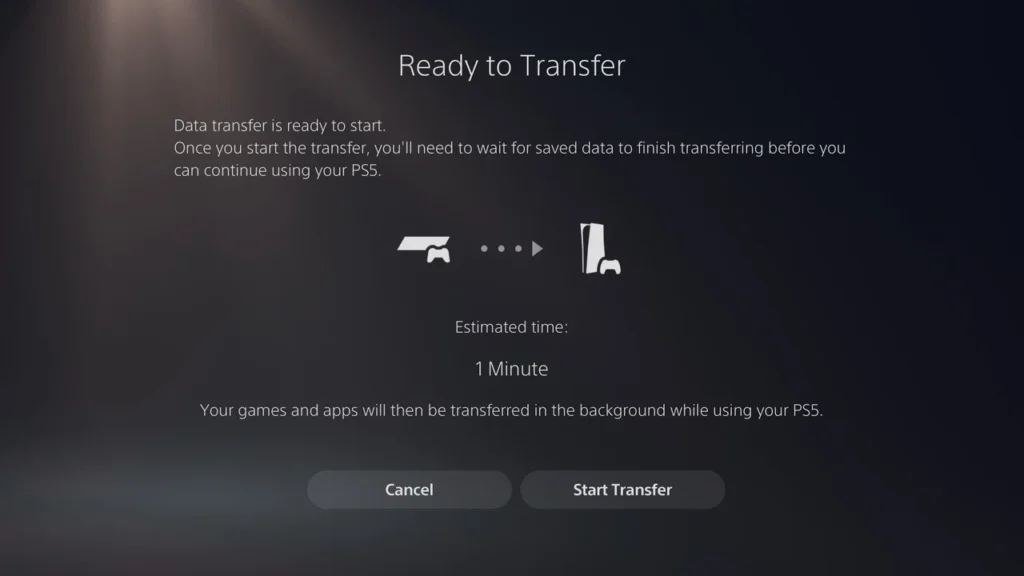
2. Using Cloud Storage (For PlayStation Plus Members)
- Upload from PS4: Be sure to back up your game saves. Do remember to upload it to the cloud storage. Go to Settings > Application Saved Data Management > Saved Data in System Storage > Upload to Online Storage.
- Download to PS5: Go to Settings > Saved Data and Game/App Settings > Save Data (PS4) > Cloud Storage, then choose the saved files to download on your PS5.
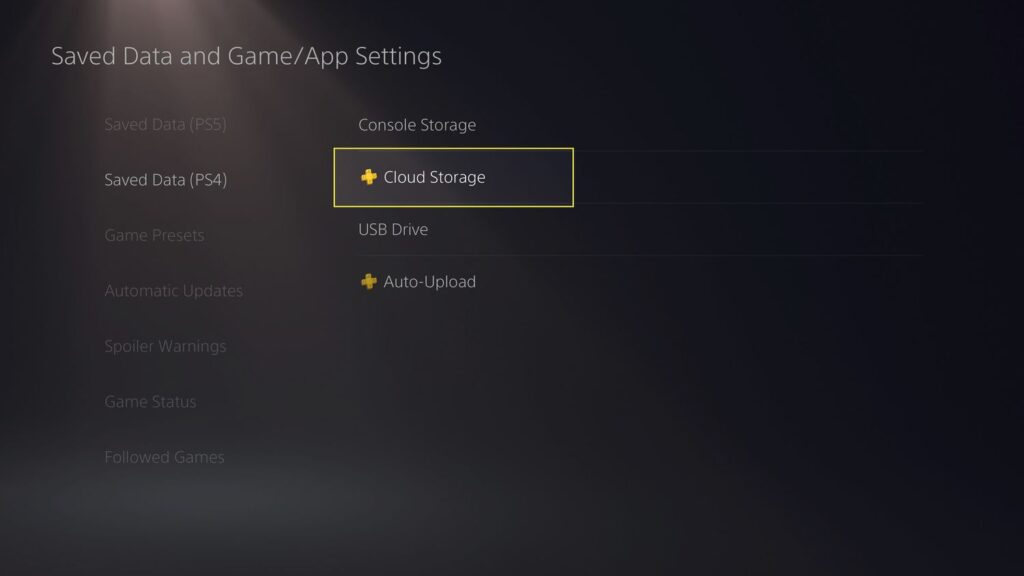
3. Transfer via USB Storage Device
- Copying to USB on PS4: Go to Settings > Application Saved Data Management > Saved Data in System Storage > Copy to USB Storage Device.
- Transfer to PS5: Connect the USB storage device to the PS5. Proceed to Settings > Save Data and Game/App Settings > Save Data (PS4) > USB Drive > Copy to Console Storage.
Playing PS4 Games on PS5
- Disc-based games: All your physical discs will work with ease on PS5 by just inserting the game disc on PS5 and it launches your PS4 disc games on PS5.
- Digital Games: Access your digital PS4 games by downloading them from your game library on the PS5.
- External Hard Drive: Just plug in the external hard drive, in which PS4 games are installed, into your PS5 and start gaming. Do make sure that the drive is correctly ejected from the PS4 before connecting it to the PS5.
Things To Remember
Sync Trophies: To synchronize the trophies on the PS4 before transferring, go to Trophies, press the Options button, and select Sync with PlayStation Network.
Network settings: At this time, for the transfer to work well, the right network settings for both consoles need to exist. In case the Wi-Fi is shaky, it is ideal that we consider the use of a LAN cable for a direct connection between the two consoles.
Check compatibility: While most of the PS4 games can be played on the PS5, please confirm for a few of them that have issues or unsupported cases.
Post-Transfer Setup: After transferring the titles, the PS5 will then most likely have to download the latest game updates in order for you to enjoy new features and improvements.
By following this guide, you ensure an easy transition to PS5 and at the same time continue paying respect for the gaming feats that have been done in the past. The PS5 is ready to bring to you worlds beyond your imagination, with unprecedented detail, speed, and immersion. The system will remember your past victories and offer you new challenges. Welcome to the new chapter in your gaming life with the next-generation console PS5.

Pooja Yadav is a Technical Content Specialist with over 6 years of experience. She mostly writes about the tech guides for Tech Hub Digital. She also has an interest in Smartphones, Bluetooth Earbuds/speakers, Wearables and all things gaming.
In her spare time, she watches movies, series and enjoys spending time outdoors.

