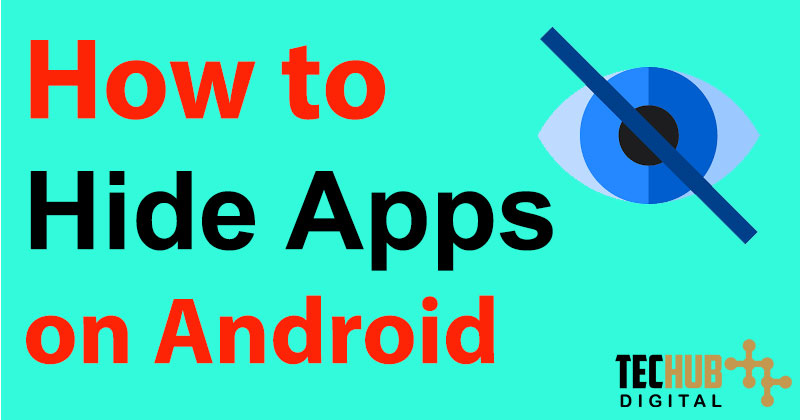
TOP 3 WAYS TO HIDE APPS ON ANDROID & iPHONE
Most of the people use android on their day to day basis. The use of android and the different apps compatible with Android are growing. People use different apps to do different kinds of stuff. As there are many apps you might want to hide some of those. People usually hide apps on their device for two reasons:
- To keep their life and app personal.
- To minimize the bloat wares seen on the Android.
In this article, you are going to know how to hide apps on Android in three simple ways. So, how are you going to do it? Keep reading to know. Like, people use YouTube Music Premium app to listen to songs.
[Note: We cannot guarantee that all below mentioned works like a charm. It is because the User Interface (UI) of different Android smartphones differ from their manufacturing companies. However, Method 3 works for almost all of the smartphones due to the use of third-party apps.]
Read Also: How to uninstall Skype
Read Also: Best Call Blocker Apps
How to Hide Apps on Android & iPhone
Method 1 to hide apps on Android:
You can easily hide the apps using the administration panel. The administration panel will disable the application and also hide its icon. It doesn’t mean the app will not work. It’s just you have to manually open the app again to start it. The app will not run on background if you apply this method. So how to do it? Simple, just follow the below steps:
Step 1: Click on the screen from where you load the apps. Then, you’ll see all the applications you have on your android device.
Step 2: You’ll see the three dots on the top right corner of your screen. Click on it.
Step 3: You can now view the menu to hide/display apps, sort apps and uninstall the app. Click on hide/display apps.
Step 4: Check on the apps that you want to hide. Numbers of icons that you selected is displayed at the top of your android device screen.
Step 5: Click on Finish.
After these steps, you can now see that the icons you selected are gone from your screen.
[Note: This method works on devices with Android 4.0 and higher.]
If you find the above method of hiding apps on your Android devices difficult or for any other reason you cannot do it, here is the second method.
Method 2 How to hide apps on Android:
The second method makes your apps hide through the phone settings itself. Android has a lot of features that you can tweak and customize according to your taste. This method is applicable to the bloatware or software that are already pre-installed in the system. For this method you have to:
Step 1: Go the settings of your Android smartphone and click on General > Applications.
Step 2: Scroll down to the ‘All’ tab section. You’ll see a list of all apps of your device.
Step 3: Click on apps that you need or want to hide.
Step 4: Click on ‘Disable’.
Step 5: Repeat the steps until all your desired apps are not hidden.
Now, if you mistakenly disabled the wrong app or you need the app which you disabled then don’t worry. You just have to go to Settings > General > Applications > Disabled and then you’ll see the hidden/disabled apps. Then, you can easily re-enable it.
If by any case both above-mentioned methods do not work, here’s our third method you can try.
Method 3 to hide apps on Android :
This method uses third-party apps to hide apps on your Android. Third party apps mean the apps made by someone other than the manufacturer of a mobile device or its operating system. For this method, the third party apps are launchers. We’ll be learning about only two launchers.
- Nova Launcher
- Apex Launcher
Nova Launcher:
To use this launcher for hiding apps, you need to:
Step 1: Download the Nova Launcher from PlayStore and install it.
Step 2: Open the application bar from you Nova Launcher settings.
Step 3: An application menu will open form which you can easily select the Hide applications menu in the “groups in the application list” tab.
Step 4: Select the apps you want to hide and exit the menu.
Don’t worry about saving because it is automatically saved. But, the thing you
have to keep in mind is that after you’ve hidden the apps and you uninstall the
Nova Launcher then, the apps will no longer be hidden. You might know that but it’s just a friendly reminder.
Apex Launcher: How to Hide apps on android
Now, after downloading the installing the Apex Launcher, you can:
Step 1: Launch application menu and press the Menu system button.
Step 2: From there select, Apex Settings.
Step 3: Go to application settings and then, hidden applications.
Step 4: The list of application will appear. And you just have to put a tick on the desired program that you want to hide.
Step 5; Save the settings.
Just like Nova Launcher, if you remove the Apex launcher, then the hidden apps on your android will automatically show.
So, these are the methods showing how to hide apps on Android. If you like this article then do share it.
Read Also: Best Android Multiplayer Games

Tech Hub Digital, a one-stop destination for complete technology-related information.

