
Even though there are a lot of messengers out there, WhatsApp is one of the best options since almost everyone uses it. In fact, you can find all of your friends, family members, colleagues, and others on WhatsApp. As a result, you may have a large number of chats and groups in your WhatsApp where everyone can share texts as well as media files. Unfortunately, this means that if you use WhatsApp quite regularly, your gallery will get cluttered with a large number of media. Thankfully, you can get rid of all this clutter as WhatsApp allows you to hide all media from the gallery. And if you are also interested in learning how to hide WhatsApp media from gallery, simply go through the following tutorial:
Hide WhatsApp Media for all Chats and Groups
If you are looking to hide WhatsApp media from gallery, you would most likely want to get rid of the same completely. This means that you wouldn’t want to see even a single image in your phone’s gallery from either a WhatsApp contact or a group chat. For the same, WhatsApp also offers a global switch to completely get rid of WhatsApp media from gallery. In case you are also looking for the same, then you can hide WhatsApp Media for all chats and groups by following these instructions. You can also install the YOWhatsApp apk for more privacy features.
- To begin, open WhatsApp and head over to the settings from the three-dot menu present in the upper right corner.
- In WhatsApp settings, head over to the Chats menu and find the Media Visibility option.
- Now, simply turn it off to get rid of all WhatsApp media from the gallery including both photos and videos for all chats and groups.
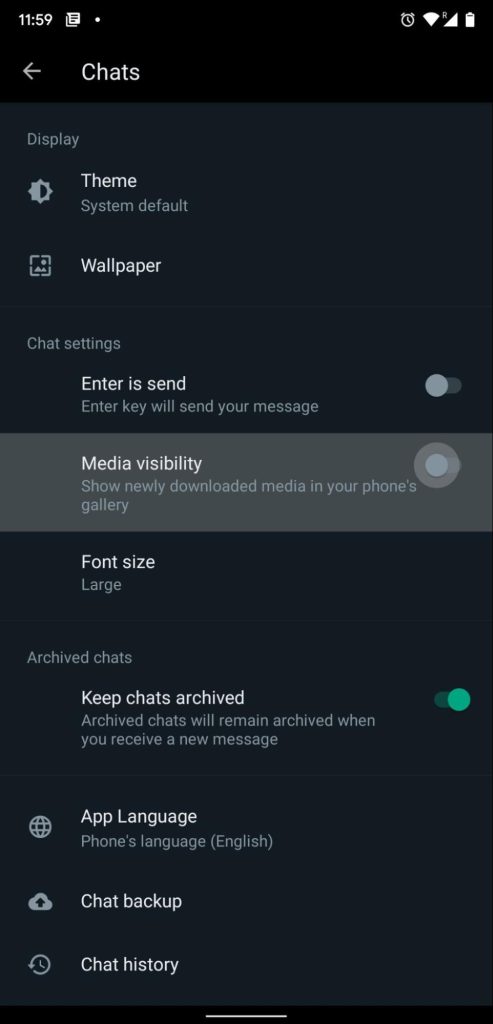
Hide WhatsApp Media for particular Chats or Groups
Even though hiding all WhatsApp media from the gallery of your smartphone can clear up all the clutter and make it easier to go through the gallery, some of you might not want exactly the same. This is due to the reason many WhatsApp users love seeing WhatsApp media in their gallery. But there are some specific contacts and groups which share a lot of media files regularly. In that case, you may be looking to hide WhatsApp media for a specific chat or group which is explained here:
- Start by opening WhatsApp on your smartphone and head over to the chat or WhatsApp group for which you want to get rid of media files.
- Now, tap on the three-dot menu in the upper right corner for your screen and select the View Contact or the Group info option depending on the chat that you have opened.
- After that, scroll down to find the Media Visibility option, open it, and select No. Doing this will hide WhatsApp media for that particular chats or group.
Conclusion
Whether you are on Android or iOS, this guide will surely help you to hide WhatsApp media from the gallery. And you can do the same for either everyone or selected chats and groups. By doing so, you can clear all the clutter from your gallery and make it easier to go through your media library. If you were able to learn how to hide WhatsApp media from the gallery, make sure to leave your thoughts in the comments section down below.
Read Also: Best Video Editing Apps

Tech Hub Digital, a one-stop destination for complete technology-related information.

