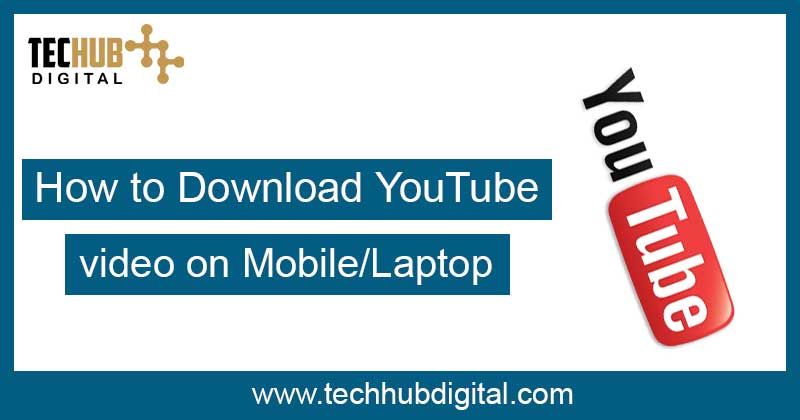
Want to download YouTube videos? Here’s how you can download videos online
There are billions of hours of video on YouTube. Literally. And that’s not even the most surprising statistic about the site, which has been the most preferred destination for downloading and watching videos since 2005. That said, sometimes you really want or need to have one of these videos on your computer or your phone. But when it comes to downloading YouTube videos, there is a secondary topic that needs to be addressed: is it legal?
To begin with, stealing YouTube videos is obviously a big no-no. If you want to share a video, YouTube and most other video sites have already given options to make it easy, from embedding to emailing to sharing via social media, you can easily find all the options in those platforms. Most of the time these options will automatically eliminate your need to download YouTube videos.
However, if you have your reasons to download YouTube videos – just for yourself, not for streaming, and not for being a total jerk – here’s how.
There are several programs and tools that allow you to download a video, some of those tools and software are not always pleasant as such a software is usually so full of “extras” that it is flagged as malware by antivirus tools. The same goes for support websites: a change in a site’s advertising network can also create problems with malware.
Hence to prevent this from becoming a long list of programs and sites that can answer how to download YouTube videos on mobile/ how to download YouTube videos on laptop, we have set some inclusion rules. A Services must:
- Support 4K downloads even in the free version.
- Works with the major video sites like YouTube, Facebook and Vimeo.
- Download playlists or entire channels in batches (from YouTube), at least with a paid version.
- MP3 output for audio (or provide additional software to do so).
- Have an interface that doesn’t suck.
- It does not collect your personal data beyond your email address.
- Contains no malware.
Enlisted below in this article are programs, services, and sites that are all spam / virus / issue free at the time of this writing, believing that your intentions behind downloading the YouTube video is not monetary use.
Download YouTube videos from YouTube Premium
A brand new feature (from September 2021) is now available for YouTube Premium subscribers. This is the paid version of YouTube which allows you to watch ad-free. It now offers video downloads.
Having said that, it is also essential here to address the caveats present in this method of downloading video itself.
- This is considered an experimental feature. Google plans to only make it officially available until October 19, 2021, so you have less than a month to try it out. Who knows if YouTube will make it permanent.
- All the videos you download are limited to a maximum quality of 1080p or less. No 4K.
- On your first download, start by clicking the Download link under a video you saw in Chrome, Edge, or Opera on your desktop – The service will try to get you to download the YouTube desktop app, which is free and optional.
- The biggest downside, however, is that this feature doesn’t really download YouTube video to save to your computer forever. It’s more like the download feature available on mobile apps for Netflix and Hulu, which allows streaming video to be viewed later, using local storage. It is not a method that allows you, for example, to watch a video using another player such as VLC Media Player.
Desktop Software
Third-party software is where you will have the best control over downloading YouTube videos. Typically, you paste the URL of the YouTube video you want into the program and download the highest quality version it can find. For videos in 1080p High Definition (HD) format, typically an MP4 file. For anything higher, 4K or 8K, the file format is usually MKV.
In the past, YouTube videos were based on Flash, so the download was an FLV file, but they tend to be more difficult to play. MP4, short for MPEG4 Part 14 multimedia format, is played everywhere
VLC Media Player
Copy URL from YouTube video, then open VLC. From the Media menu, select Open Network Stream (Ctrl + N) and paste the URL. Click on Play. When the video is playing, go to Tools> Codec Info. There is a box at the bottom called “Source”: copy the URL you find in this box.
Go back to your browser and paste the URL (this is a temporary web address that will eventually expire) in the address bar and start playing the video. When viewing the video in the browser, you will see an option to download YouTube video and to keep it locally.
However, it looks like VLC will only save your file in 1080p and no further, even if the original YouTube stream was available in 1440p or 2160p (also known as 4K). Moreover, it will not convert the videos to other formats. To get these options, you need the desktop software below.
Read Also:
#How to change Gmail Password
#How to check PF Balance

Tech Hub Digital, a one-stop destination for complete technology-related information.

