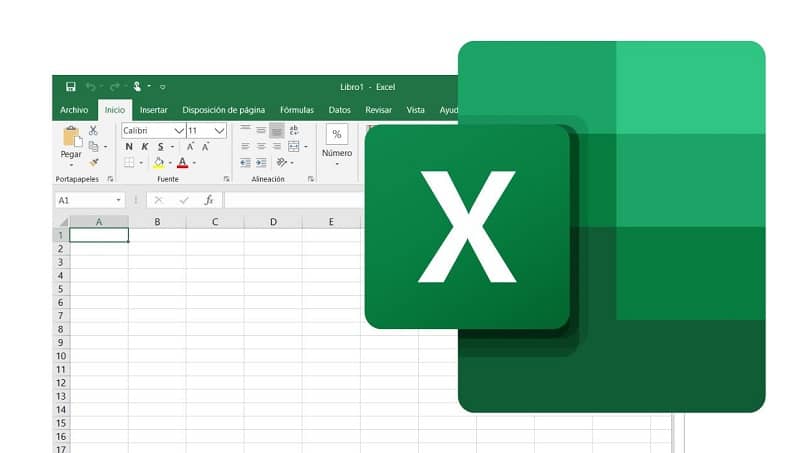
Is it really easy for us to insert multiple rows in excel?
When we make spreadsheet on Excel we get confused about various things. Inserting rows or a single row in it is one of them. So, I am going to tell you about how to do it easily and Quickly.
Putting row is not a very difficult thing it is just like putting salt in the dish we are making. So, follow the article and you will do it in the blink of eye.
Here, we will learn about both Microsoft and Mac(Apple). So, if you are here to learn about any of them it will be helpful.
Let’s get started!
We all think that why is it necessary for us to putting the row in excel. So let me guess you might be preparing it for your school or office which has to look good anyhow. And putting rows in spreadsheet makes it more good looking and charming which might attract your boss or teacher.
How to insert single row in Excel in Microsoft?
. Step 1– Select the row where you want to insert your new rows
. Step 2– Click on Inset Icon on Home Tab
And then we will see that our brand new row has been inserted in our spreadsheet. Also we
Can repeat this process multiple times to create more and more rows in it.
Now, if you are looking for the shortcuts then here is the process for inserting single row through shortcut keys.
Step 1– Select the rows after which you have to insert new rows and click Shift+Space
Step 2– Press Alt+ I
Step 3– Press Alt+ R
And after that you will see your new rows but wait there is one more trick for it. The most easiest trick to add row.
Simply Click Ctrl + ‘+’
That’s the easiest trick for us and trust me it can’t get shorter that this.
Procedure of putting the multiple row in Excel. This can help you in how to put a single row in Excel? and also you can repeat the process for creating individual row in your Spreadsheet.
But how to do it quickly is what you’re thinking. So here is how to do it
Whenever you use click on Insert Button in Home Tab just keep pressing Ctrl Key
It will create multiple rows easily for you and you don’t have to repeat the single row process again and again which might take your time also.
So, this is how we Insert Single Row or Multiple Row in any Excel Spreadsheet.
But what if you want to Insert Row in Mac(Apple)
The process is as similar as it is for the Microsoft. You can apply it on Mac also, and you can do it very easily on it. There is no extra process to follow.
Conclusion
There are multiple ways of Inserting Rows you can find one from the above and according to what you are suitable and is less time consuming for you.
We hope that we have answered all your queries about how to insert a row in Excel? You can provide your valuable feedback in the comments section.
Read Also: HOW TO ADD SIGNATURE IN GMAIL ACCOUNT?
HOW TO ADD SIGNATURE IN OUTLOOK?

Tech Hub Digital, a one-stop destination for complete technology-related information.

