
Adding a signature in your outlook mail can adds a bit of polish, and people can start recognizing you. It can create a good impression on the person reading your mails
You can add signature in Outlook both manually and automatically. Manually adding signature in Outlook, whenever typing a mail is a tedious task itself.
For manually adding your signature, you have to write out your name and contact information in every message, which is unnecessary. When you add signature in Outlook automatically, it can save you from doing unnecessary task like writing your name and contact information on every single mail.
Read also: How to run youtube in background
How to add signature in Outlook step by step
If you are looking for how to add signature in Outlook, read the full blog and learn adding automatically generated signatures.
- Sign in to your outlook account, by filling your email credentials.
- Now, to add signature in Outlook, click on the settings icon on the top right corner.
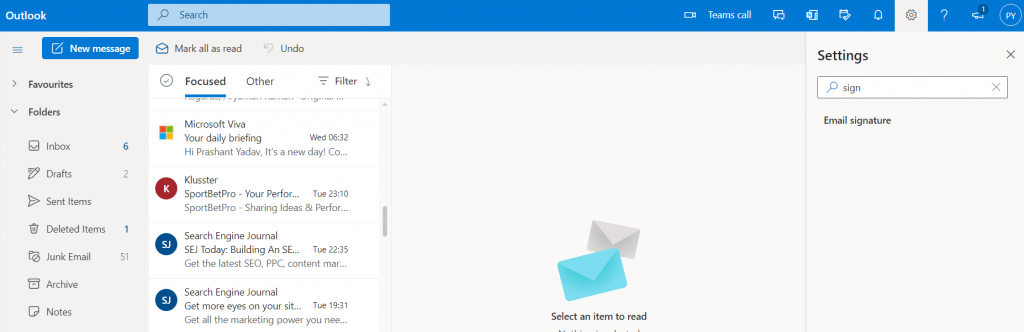
- Now, type “email signature” in settings search bar and choose that option from the drop-down menu options.
- In the next step, in your mail signature box, type the signature that you want to appear in your emails. The signature can be your name, or it can also include your company logo, your contact information and or other information you’d like.
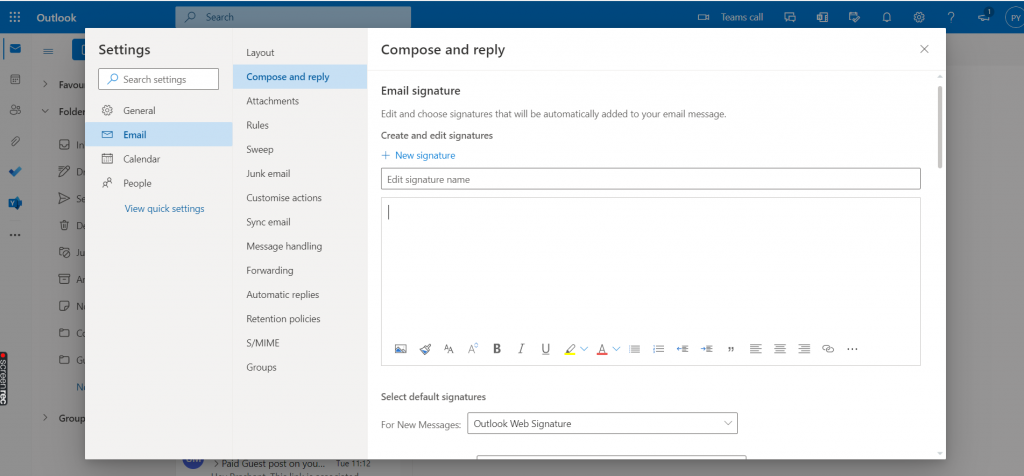
- Now, for your future mails, you can choose to automatically include your signature or logo in new mails or messages you reply and forward to by checking the boxes under the signature box.
The above-mentioned steps can help you in easily adding a signature in your outlook account. There are other steps too, but this is the easiest and convenient one.
How to change signature in Outlook?
Whether you want to change your contact details, or you want to add your new job title. You can do that very easily.
- Login to your outlook account.
- Click on the ‘Files’ option.
- Click on ‘mails’ option.
- Click on ‘signatures’ option.
- Choose the signature you want to edit.
- Edit and use your changed signature in your new mails.
Read also:

Tech Hub Digital, a one-stop destination for complete technology-related information.

