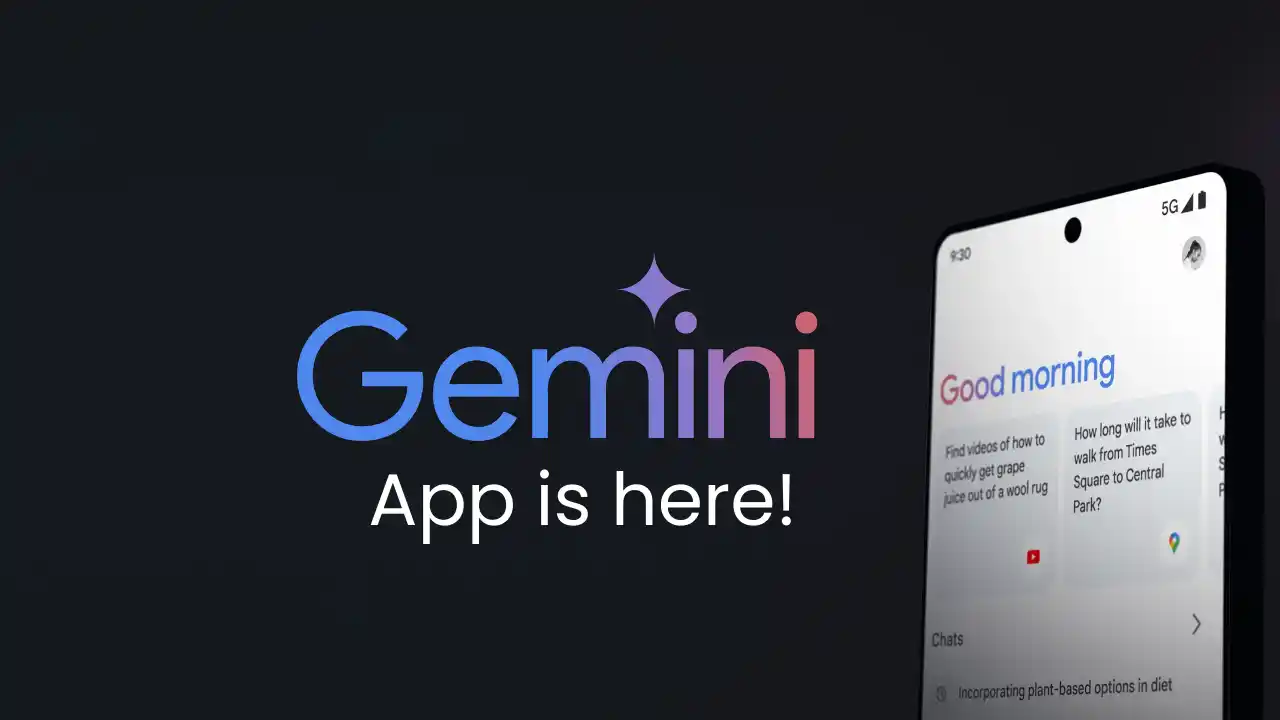
What is Google’s Gemini AI App?
Google’s Gemini AI App is what was earlier known as Bard. This was made to be ChatGPT’s competition. It is now available on the US Google Play Store. That means it is easier than ever to use an AI Assistant.
Gemini AI App is named after the multimodal language. If you also want to install this app, then this article will help you download the app and use it.
How to download the Gemini AI App?
To install the app, you need to first download the app from Google Play Store. Follow the mentioned steps:
- Open the Google Play Store on your device.
- Search for the Google Gemini AI App in the store.
- Tap on the install button next to the app.
- This will download and install the app automatically.
How to use the Gemini AI App?
Now that you have downloaded and installed the app, you can start using it.
- Open the Gemini App.
- Tap on ‘Get Started’.
- Google will let you know how the app is going to be helpful and after reviewing them tap on ‘More’ and then on the next page tap on ‘I agree’.
- Now you can start using the App.
- Gemini will help you with everyday problems and the app will keep learning on its own.
How to replace Google Assistant with Gemini AI App?
Now if you want to replace Google Assistant with Gemini AI App and whenever you say “OK Google” or “Hey Google”, Gemini will be prompted to open.
- In the App, tap on your profile on the top right side.
- Then, tap on ‘Settings’
- Choose Digital Assistants from Google.
- Choose Gemini as your default assistant.
If you want to revert back to Google Assistant, then repeat the steps and choose Google Assistant.
When will Gemini AI App be introduced in other countries?
Currently, Gemini Artificial Intelligence App is only available in the US and in English language only. Soon it will be introduced to other countries as well and in different languages. There isn’t a clear update for this from the Google Team.

Tech Hub Digital, a one-stop destination for complete technology-related information.

