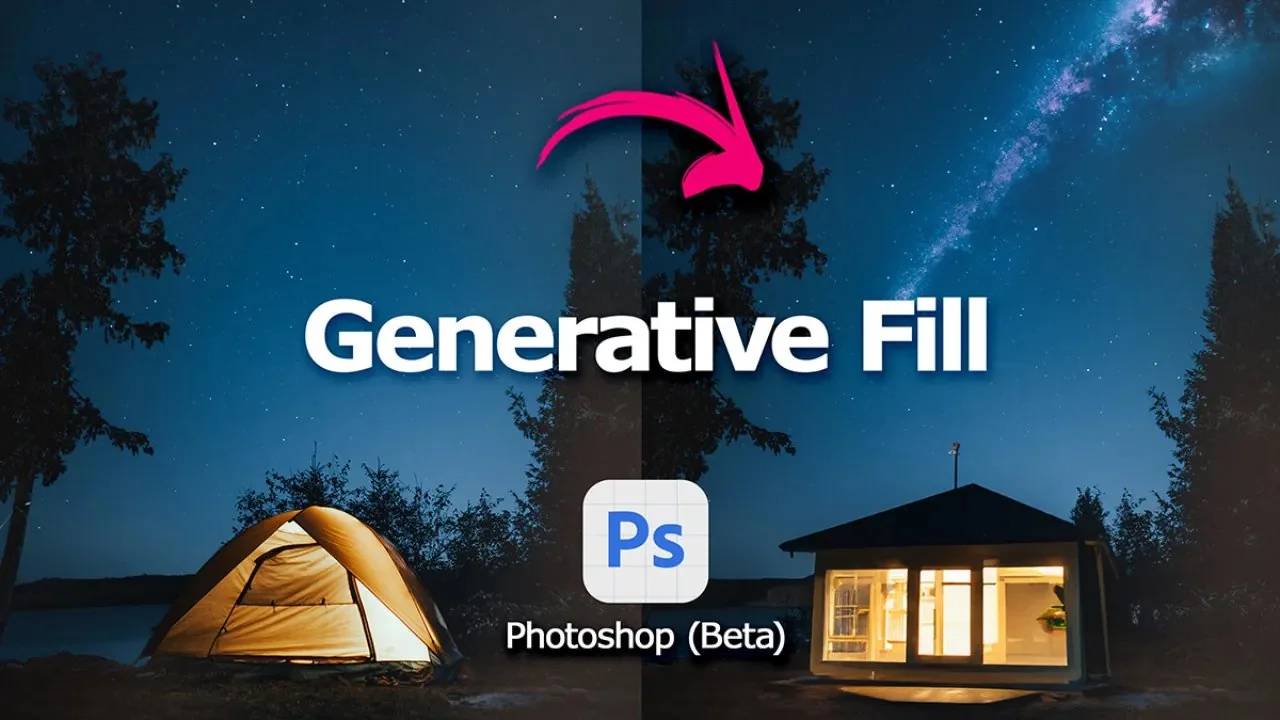
Innovative Editing with Adobe Photoshop: A Deep Dive into Generative Fill
Adobe Photoshop, the most used editing software in the digital image designing world, has just introduced Generative Fill, a new innovative AI tool that is about to revolutionize the very concepts of creative image editing. This effective user guide will help you to download, launch, and use Generative Fill in Adobe Photoshop, enabling newcomers and more experienced users alike to easily navigate this creative feature.
Introduction to Adobe Photoshop’s Generative Fill
Adobe Photoshop has been the leading tool in the image editing field for quite a while. Its introduction of Generative Fill is a flagship feature, which employs AI to revolutionize how users interact with digital content by filling in and completing images with their creativity. This feature facilitates the easy addition or removal of items from an image and gives the editor unlimited freedom and power to edit with the needed effect.
Acquiring Photoshop that works with Generative Fill
Step 1: Explore the Prerequisites
To use Generative Fill, you need to get an active subscription to Adobe Photoshop. You can access various plans within the Adobe Creative Cloud. Adobe releases software trials for new users catering to those who want to test the extensive functions of Photoshop before purchasing a subscription plan.
Step 2: Downloading Photoshop
For beginners, start by going to Adobe’s website to get acquainted with the available subscription plans or take a free trial. For existing Adobe Creative Cloud users, Photoshop will be there as a usual component of the package.
Photoshop Beta
Step 1: Download Photoshop Beta
The Generative Fill feature is an integral element of the Photoshop Beta version – the latter is a test environment for new functions. To download, launch your device’s Creative Cloud application and select “Beta Apps” from the menu. Installing Photoshop Beta won’t overwrite your usual Photoshop installation so you won’t lose your original Photoshop version, but you will still have access to both versions simultaneously.
Step 2: Installation
Please follow the provided on-screen instructions for Photoshop Beta installation. The subscription grants you access to the newest version of the software that comes with the Generative fill feature.
Step 3: Unveiling the New Photoshop!
After the installation is completed, open Photoshop Beta. You will likely come across the welcome screen In this, you will have an opportunity to watch a tutorial or guided tour of the new feature.
Mastering Generative Fill
Generative Fill changes the course of editing through its AI tools to add, remove, and redistribute image elements.
- Open an Image: It all starts when you launch the beta version of Photoshop and import the image that you plan to work on.
- Making Selections: Tools such as Rectangles Marquee and Lassos can be employed to limit the region for editing.
- Activating Generative Fill: Head towards the Generative Fill element within the toolbar.
- Input Prompts: Provide descriptive instructions that will give direction to the AI adding or removing elements. The depth of detail will heavily affect the result.
- Generate and Review: Tap the “Generate” button to make the changes come into effect. With Photoshop, individuals have an iteration option which enables them to continue refining their pieces until they are satisfied.
Other uses of PhotoShop generative fill
Expanding Creative Horizons
Beyond basic add/remove functions, Generative Fill can be used to:
- Extend Image Borders: Photoshop Generative Fill may suit to extend borders to a landscape or a background, depending on the style.
- Refine Details: Ideally, Photoshop Generative Fill can be used for mending minor flaws or for touch-ups.
- Creative Compositions: Photoshop Generative Fill can also be used in Mixing parts from different sources to form photographic collages.
Best Practices and Tips
- Experiment: Don’t be afraid to experiment with new prompts and scenarios to determine the depths of your tool’s capacities.
- Layer Use: Unlike traditional fill, Generative Fill works differently, offering non-destructive edits and user-friendly corrections.
- Learn from the Community: Interact with online discussion boards and tutorials where people discuss their experiences of using Generative Fill for creative purposes.
The continuous progress of Adobe Photoshop’s Generative Fill proves that digital image editing is boosted by the ever-changing nature of technology. Thanks to consolidated advanced editorial capabilities, it gives users an opportunity to be full of innovative plans without any limitations on their ways of implementation. On your way with Generative Fill, take note that the soul of creativity is in finding new ways and trying new things. Adobe Photoshop has been all the time leading and bringing new ideas to the design world that encourages artists to be creative.
This guide, however only scratches the surface of what can be done using Generative Fill. After you have a certain degree of familiarity with this tool, you’ll find new ways to develop your endeavor workflow and creative mode. Whether you are a pro ready to save time in your editing process or you’re a novice seeking a powerful tool to explore your inner self, Generative Fill is offering you a solid, user-friendly platform for all your artistic projects.
Editors Recommendations
- How to Set Up WhatsApp Auto-Reply for Your Business
- How to Enable and Use Developer Options on Android
- How to Connect Your AirPods to Xbox Series X
- How to Recover Unsaved Word Documents on Windows and Mac
- How to use ‘WhatsApp Search by Date’ feature on iOS & Android?
- How to convert HEIC to JPG on Windows 11
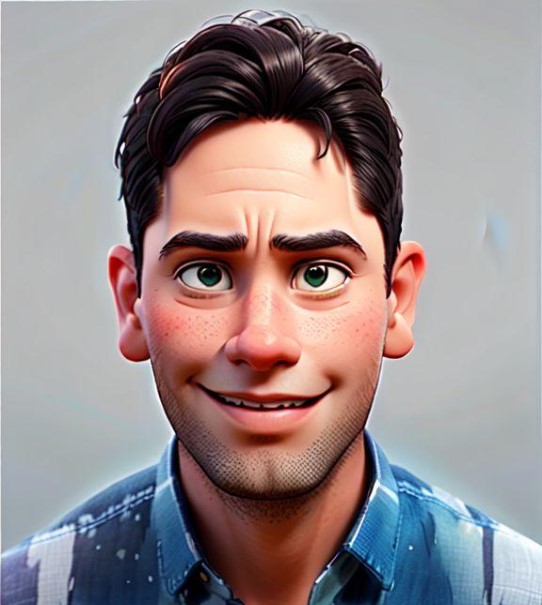
Akilesh Kj is a Technical Content Specialist with a solid 2 years of experience in the field. He primarily crafts informative and engaging tech guides for Tech Hub Digital, with a keen focus on gaming, smartphones, and gaming consoles. Outside of his professional pursuits, Akilesh is an avid stock market analyst, and a sports enthusiast, with a particular love for football and cricket, enjoying both watching the games and a cricketer who has played division matches for his school and college.

