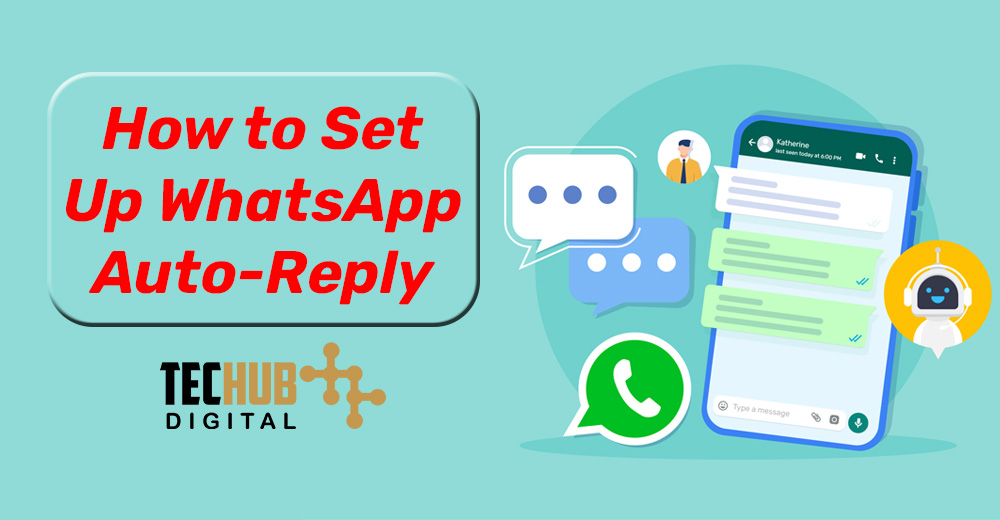
In this day and age, the WhatsApp Auto Reply feature is an amazing tool for you to use in contact management, particularly in businesses. Businesses nowadays rely more on WhatsApp auto-reply to maintain their professionalism and maintain customer engagement effectively. This guide will lead you through the stages of setting up auto-replies on WhatsApp thus your contacts will not feel unattended when you’re not reachable.
Understanding WhatsApp Automatic Reply
The Auto Reply feature of WhatsApp has the ability to send back automated messages to incoming messages if you are unable to personally respond to them manually. This aspect is very useful for businesses that use WhatsApp Business, as it helps manage customer expectations by giving their clients immediate responses, irrespective of whether it is working time or not.
Why WhatsApp Auto Reply Works for You
- Enhances Customer Service: Customer relationship start with quick and positive responses to inquiries and compliments.
- Saves Time: Automating the responses to frequent questions or requests leads to saving time and allocating it to more difficult tasks.
- Maintains Consistency: Automated messages give you the assurance that all responses will be of professional and consistent quality.
- Manages Expectations: Informing customers about your availability is something that you have to constantly do so that the customers can know when to expect a response.
Creating Default Replies on WhatsApp
For WhatsApp Business Users
- Access Business Settings: Launch WhatsApp for Business, from the menu tap on the 3-dotted button to access “Settings” >”Business settings.”
- Navigate to Away Message Settings: Have a look at your left bottom menu bar and select “Away Message” from there.
- Create Your Auto-Reply Message: Choose “Write a message” to compose an auto-reply, and compose your message.
- Set the Time Frame: Select the time of the day when the automatic reply should be active—all day long, on a set schedule, or outside business hours.
- Choose Recipients: Choose who gets your auto-replies, either for everyone, people not in the address book or select only the people you want.
For Standard WhatsApp Users
Although WhatsApp app by default do not naturally perform auto-replies, users can still use third-party apps as substitutes for such functions. Apps such as “Auto Responder for WA” allow customization like responding based on defined keywords or phrases.
Tips To Make WhatsApp Auto-Reply Effective.
- Keep It Concise: Your auto-reply should be concise but also able to inform the message clearly.
- Personalize Your Message: Greeting the recipient or making use of a personalized message can enhance the very interaction.
- Be Clear and Professional: Use a professional tone and be clear in your auto-reply message for your business.
- Include Essential Information: Mentioning the availability and when the person can expect a reply makes your message very professional.
Examples of WhatsApp auto-reply messages
- General Unavailability: “Thank you for your note. We are currently unreachable but will come back to you as soon as possible, no later than 24 hours.”
- Driving: “At the moment I am on the road and will attend to your message once I am available.”
- Vacation: “Thank you so much for your Message! I’m on vacation from [date] until [date]. Please kindly get back to me upon my return.”
Setting up WhatsApp Auto Reply is an easy process that could potentially bring a huge change and help you enhance your efficiency of communication, especially for your business. The steps mentioned in this guide will help your contacts get timely and professional replies, even when you are not available to answer.
Editors Recommendations
- How to Connect Your AirPods to Xbox Series X
- How to Use AirTags: A Complete Guide
- How to link Fortnite Accounts on Xbox, PlayStation, and Switch
- How to get Fortnite on your Android Phone or Tablet
- How to Enable and Use Developer Options on Android
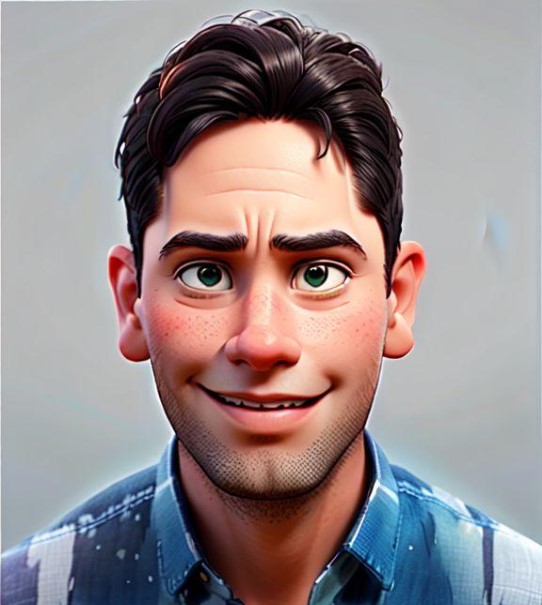
Akilesh Kj is a Technical Content Specialist with a solid 2 years of experience in the field. He primarily crafts informative and engaging tech guides for Tech Hub Digital, with a keen focus on gaming, smartphones, and gaming consoles. Outside of his professional pursuits, Akilesh is an avid stock market analyst, and a sports enthusiast, with a particular love for football and cricket, enjoying both watching the games and a cricketer who has played division matches for his school and college.

