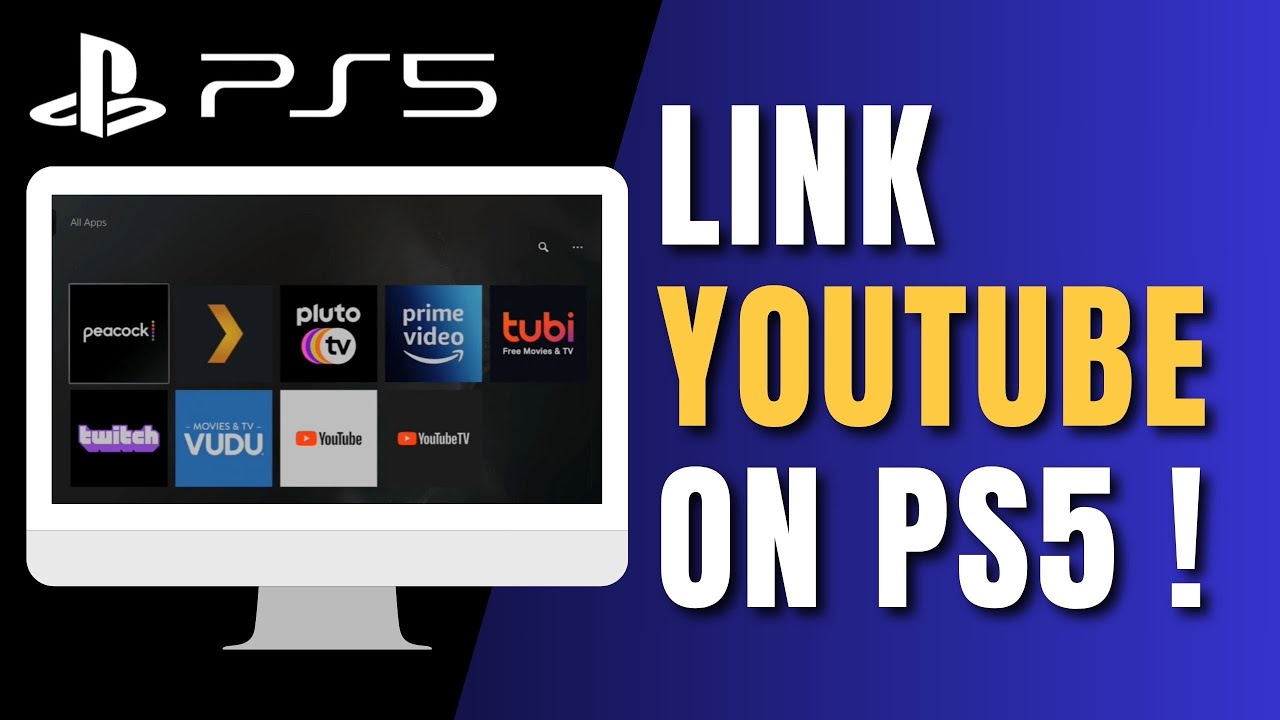
The PlayStation 5 (PS5) in the rapidly progressing world of video gaming holds itself as a symbol of development. The PS5 also offers the players a range of features for social interaction and sharing. Among these features, the YouTube account connection is the one we would highlight. PS5 users will be able to stream their gameplay or share screenshots and game clips via their YouTube account. The guide gives you detailed steps to link and unlink your YouTube channel to your PS5. Just follow the steps to get prepared to show the world how fantastic you are in gaming.
Link YouTube Account With PlayStation 5
Before discussing the how-to, let us figure out why you have to link YouTube account with PlayStation 5 to improve your gaming experience better on your PS5. Primarily, it offers the possibility of publishing your game streams on YouTube, which itself is a platform with over two billion monthly users logged in every month. It doesn’t matter whether you are looking to create a community of gamers, interact with other players, or just share your gaming memories with your friends, the process to link YouTube account with PlayStation 5 is your bridge.
Giving access to YouTube through PS5 console.
It is a pretty straightforward process to link your YouTube account with your PS5.
Initial Setup
- Download the YouTube App: Firstly, make sure to check if you have already installed the YouTube app on your PS5. Go to the Media tab on the Home Screen of your device. Check if you have already downloaded YouTube by just looking for it under All Apps.
- Access Settings: From your home screen, click on the gear icon situated on the upper right side.
- Users and Accounts: Slide the controller analog until you see ‘Users and Accounts’. This is the area for account synchronization with third-party accounts.
- Navigate to Linked Services: Under the ‘User & Account’ menu, click either ‘Linked Services’ or ‘Link with Other Services’. On the screen, you’ll find the list of available services which include YouTube.
- Link Account: Then, choose ‘YouTube’ and ‘Link Account’. Now you have to follow the on-screen prompts that will guide you to a webpage for logging in with your Google account.
- Complete Sign-In: Login into your Google account with your username and password. Next, a security two-factor authentication may arise. Once you successfully log in, your PS5 account will be linked to the YouTube account.
- Confirmation: A confirmation message will appear, letting you know that your accounts are successfully linked.
Disconnect your YouTube Account From PS5
There could be some occasions when you need to disconnect your YouTube account from your PS5. Here’s how to do it:
- Repeat Initial Steps: Take the first steps by going to the ‘Users and Accounts’ and ‘Linked Services’ sections.
- Choose YouTube: Among the list of selected services, click YouTube.
- Unlink Account: There, you will be prompted to ‘Unlink Account’ on your screen. Tap this, then confirm your choice and your accounts will be disconnected.
Benefits of Linking Social Media on PS5
The merits of associating your PlayStation 5 (PS5) with social media are diverse. Besides the mere broadcast of your gameplay, it is also integrated into your online social world, so that those who like your style of gameplay, play with you or socialize with you on social media. YouTube and PS5 have these frameworks that unify the many users who play games for the absolute joy of gaming and to build their brands.
Troubleshooting
- Delayed Livestream Activation: While linking your account with YouTube, if you can’t live stream you should bear in mind that YouTube is going to take between 12 to 24 hours to verify newly created accounts. Patience is key.
- One Account Limit: PS5 enables you to connect to one YouTube account at a time. To switch accounts with another network, you need to first unlink the current one.
FAQs
Is it possible to stream in the 4K resolution?
The PS5 can stream at 1080p at 60fps, being the highest quality possible without overloading your network.
What if I want to disconnect the account?
Disconnecting your account can be done at any time according to the steps you can find in this guide. As a result, you will be able to maintain control over your data.
Are there any restrictions on what I can publish?
While you can share gameplay, screenshots, and clips, be sure to observe YouTube’s community guidelines to make sure that your content is not restricted to the public.
Conclusion
Connecting your YouTube account with the PS5 is the portal for you to immerse yourself in the world of participation, sharing, and gaming communities. Following these straightforward and detailed instructions, you can link or unlink your accounts; solve common issues, and enjoy playing while at the same time connecting with your fans on online social media platforms. As you start this journey, it is imperative to bear in mind that sharing your gaming experiences is not only a form of entertainment for others but also a connection among the worldwide gaming community.
Editors Recommendations
- How to Set Up WhatsApp Auto-Reply for Your Business
- How to backup emails in Outlook on Windows and Mac
- How to Download & Use Generative Fill in Adobe Photoshop
- How to Recover Unsaved Word Documents on Windows and Mac
- How to use ‘WhatsApp Search by Date’ feature on iOS & Android?
- How to convert HEIC to JPG on Windows 11

Pooja Yadav is a Technical Content Specialist with over 6 years of experience. She mostly writes about the tech guides for Tech Hub Digital. She also has an interest in Smartphones, Bluetooth Earbuds/speakers, Wearables and all things gaming.
In her spare time, she watches movies, series and enjoys spending time outdoors.

