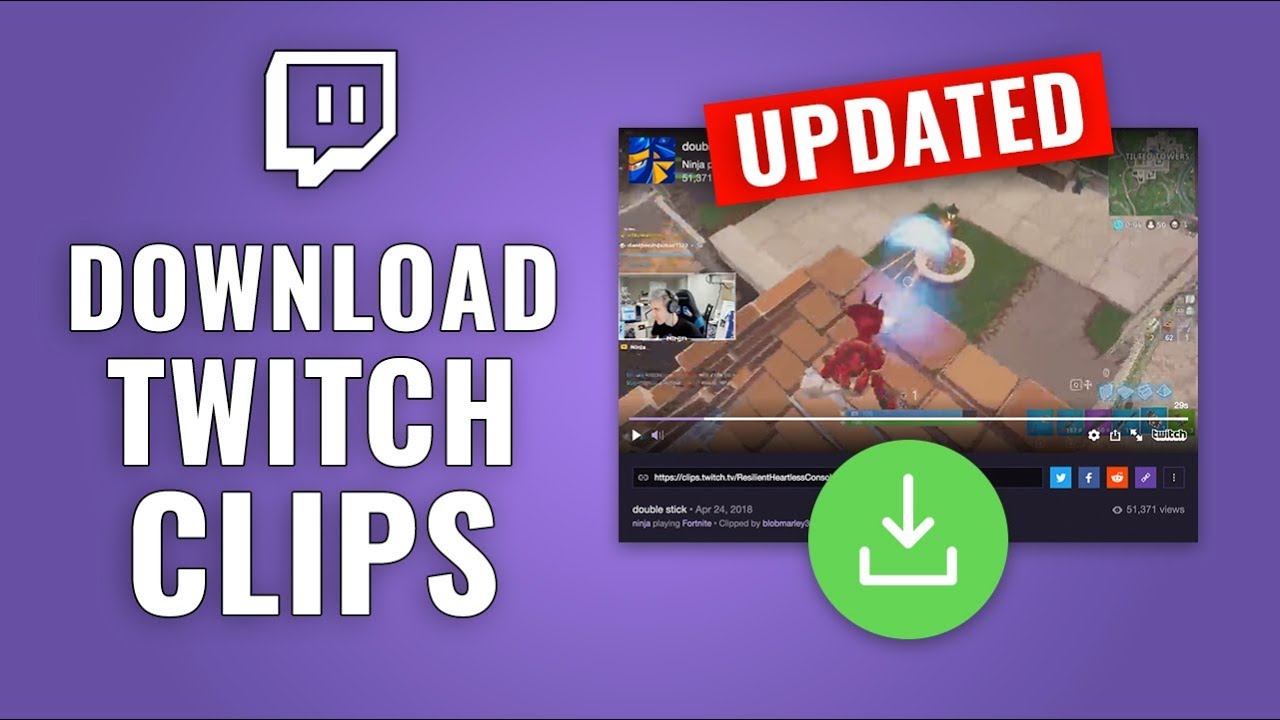
Saving and keeping the top moments of your streaming career on Twitch is not only a way to generate content but cherishing the moments of the vanquished humor, and the unpredictable twists that make live streaming so engaging. Be it a great immaculate shot, an unexpected play that prevents a defeat, or an awkward comical moment, these short videos are like an electronic record of your streaming lifetime. Yet, the path from screaming “Clip that!” to capturing these moments for eternity is a little more complicated. This comprehensive guide will show you all possible methods of downloading Twitch clips so you won’t miss your favorite moments.
Although Twitch’s interface doesn’t have the “download” button, there are several ways streamers and viewers can save and store these snippets. Be it a browser-based or a third-party service approach, this manual explains everything that is required to keep your Twitch moments available all the time.
Clipr Makes Clips from Twitch Easy to Download
Clipr is an external third-party service designed to collect and download Twitch clips. It stands out for being simple to use and quick to deliver. Here’s the step-by-step process:
- Finding Your Clip: Find your way to Twitch to select the clip that you would like to save. You can show a moment of yourself streaming or a random highlight from another streamer. Find the Share button on the clip’s player, usually located in the lower right-hand corner, and copy the link.
- Clipr’s Homepage: Grab your link from Twitch and make your way to the website now. You will easily spot a simple interface where you need to insert copied URLs in a form provided. Click on the ‘Download Now’ button to proceed to the next step.
- Choosing the Right Quality: Clipr will give you some download choices differing in video quality. Based on your demands and what you want to do with the clip, choose the desired quality and then click the Download button to get your clip.
Firefox: The Direct Approach to Downloading Twitch Clips
People who prefer a direct way, without dealing with third-party websites can get a very powerful solution for this problem with Firefox. In this way, you have more opportunities to have control over the download process, as you can choose the resolution of the clip.
- Preparation: Open Firefox and the Twitch clip that you want to download in it. Resize the video at the resolution of your choice, then press the pause button. Now right-click on the video player. From the menu there, choose ‘Inspect’.
- Finding the Clip URL: In the inspection tool, check for the line beginning with “https://clips-media-assets2” and ending with “.mp4”. You can access this URL to have a preview of your clip. Use the inspection tool’s search functionality to quickly find this line.
- Copying the URL: So you’ve got the URL, right-click on it, and then hit “Copy”. (PC: Control + C, Mac: Command + C). Or use “Copy” under the right-click menu.
- Downloading the Clip: Open a new tab and paste the copied URL to your browser or visit the source site directly by clicking the link at the bottom of this page. Remember to take out any extra code that might have been accidentally present. Once you put in the correct URL, the clip will come up, and you will be able to save it in a directory of your choice.
Mobile Solutions: An option to download Clips from the Twitch app
As native downloads are not supported directly on mobile devices such as smartphones and tablets, Clipr still provides a solid alternative for people who want to save videos on these devices.
- Clip Selection: Go over to the Twitch app on your cell phone, which is where your favorite clip is stored. Choose the Clip’s Share tab and select ‘Copy Link’ to the URL.
- Accessing Clipr on Mobile: Launch a browser on your mobile device to access clipr.com. A mobile-friendly user interface will be the place from where you can just paste the URL into the inbox on the homepage. Let’s install via clicking on the ‘Download Now‘ button and following the steps we discussed on the desktop computer.
Preserving Your Streaming Legacy
Twitch clips are not only momentary accents but also virtual milestones and the memory embodiments of your trip through the infinite stream of live streaming. Whether you are demonstrating your skills, sharing a joke with your audience, or catching a moment of online friendship, these types of clips are the foundation of your streaming legacy.
Advanced Tips for Clip Management
In addition to downloading, sorting, and using your Twitch clips will require some organization.
- Archiving: Please make regular backup copies of your downloaded clips uploaded to an external hard drive or cloud storage service. This will prevent your content from being deleted even if clips are removed from Twitch or if your account is under scrutiny.
- Content Creation: Build your collection of clips and edit them into short and captivating highlight reels. This can mean posting the content elsewhere on social media platforms like YouTube, Instagram, or even Twitter. This encourages your audiences to grow across all your social media platforms.
- Analyzing Performance: Analyzing your clips can reveal valuable information about your stream performance, watch time, and audience reaction, helping to improve your craft. Pay attention to what makes a clip popular—either humor, skill, or interaction–and nuance all of these elements into your future streams.
Having your Twitch clips secured gives you the ability to keep your stream highlights, ranging from the great to the ridiculous clips. Whether you select Clipr, the directness of Firefox, or embrace the mobile space, this guide provides the necessary tool to hoard those unforgettable moments. While your streaming career is being built, note that each clip is a testimony of the process of your journey, a story that is waiting to be told, and a moment to be kept.
Editors Recommendations
- How to Link and Unlink YouTube Account With PlayStation 5
- How to Set Up WhatsApp Auto-Reply for Your Business
- How to Recover Unsaved Word Documents on Windows and Mac
- How to Add Friends on PS4?
- Monopoly Go Guide: How to Block and Report Players
- How to Block/Delete Friends on PS4?\
- How to change your Zoom background on Mac and Windows

Pooja Yadav is a Technical Content Specialist with over 6 years of experience. She mostly writes about the tech guides for Tech Hub Digital. She also has an interest in Smartphones, Bluetooth Earbuds/speakers, Wearables and all things gaming.
In her spare time, she watches movies, series and enjoys spending time outdoors.

